Breaking it down
So our review of Skyward Sword HD dropped, and guess what the talk of the day is? Controls! Let’s break down the ways that this new Switch edition lets you play around with the Zelda: Skyward Sword HD control options.
Motion controls
First and foremost, the original motion system is still intact. You can utilize two Joy-Con just like a Wiimote and Nunchuk, and it’ll operate akin to the Wii Motion Plus system.
With two Joy-Con in play, the left analog stick will move Link around, the right analog stick will control the camera, and swinging around in different directions will trigger sword swipes. Moving both Joy-Con to the left or right at the same time will trigger a sword spin, and moving both Joy-Con down can trigger a fatal blow attack (a downward thrust on a downed enemy).
You can use motion controls with the Joy-Con both in TV mode, or with the Switch in tabletop mode (with the kickstand), swinging at the screen in turn.
Everything else operates like the Wii original, with motion controls for flying your Loftwing, and raising/lowering bombs to throw/roll respectively.
Button controls
The button-based Zelda: Skyward Sword HD control option will allow players to swing their sword with the right analog stick, and force you to hold the “L” button to manipulate the camera with that same stick. It is possible to run around and hold “L” to move the camera with a claw hand method.
With button controls, you can bring out your harp (when you unlock it), with the X button, spin attack by moving the right analog stick left, right, then left, and do a finishing blow by moving it up, down, then up with a downed enemy in sight.
However, note that you can use motion aiming and motion camera control through gyro “tilting.” Meaning, if you use the Joy-Con as a traditional controller (with or without the grip) through the “button only” menu option, or wield a Pro Controller, you can “tilt” it and gyro aim or manipulate the camera. You can turn on both, one option, or none of them in any combination in the “+” option menu.
The Pro Controller cannot use the traditional “motion” system like the Joy-Con can. That option is greyed out on the menu.
Hot swapping
At any point while playing, you can change the current Zelda: Skyward Sword HD control scheme from motion to button-based by manually swapping physical controllers.
Picture this: on your couch you can have the Pro Controller, a Joy-Con in a grip, and two separate Joy-Con remotes on the side. You’re playing with the Pro Controller while flying around Skyloft, but decide to swap to motion controls when you’re sword fighting on the ground. If you press a button on either free Joy-Con, the game will reconfirm the control method like any Switch game and swap you on the spot.
To take this even further, you can swap from button-only controls to motion with a menu option when using the Joy-Con. This lets you either play the game with button-only controls with two separate/free Joy-Con, or with the Joy-Con grip. If you want to swap back, just press the + button, select the menu option for “motion” and have at it. This is even faster than the Switch system prompt.

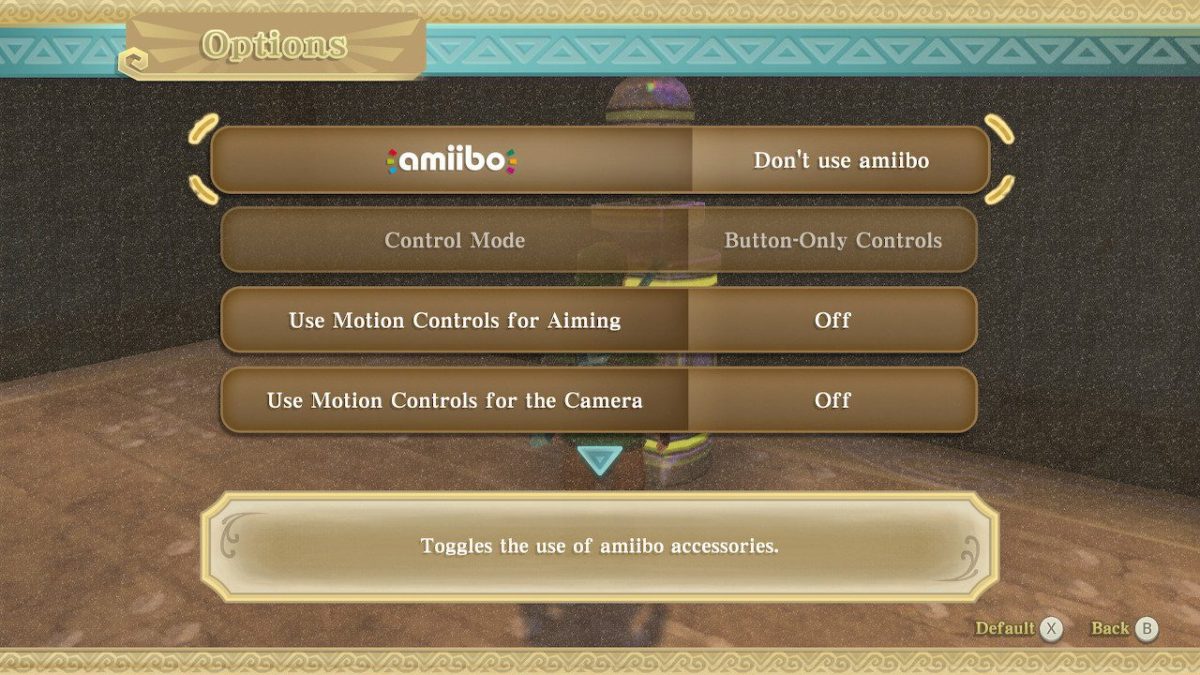











Published: Jul 14, 2021 3:00 PM UTC