Surviving in Valheim can get pretty harrowing as you progress through the game. If you’re struggling and need some relief, console commands can provide a way to tweak your experience. Here’s how to activate and use them.
How to enable the console in Valheim
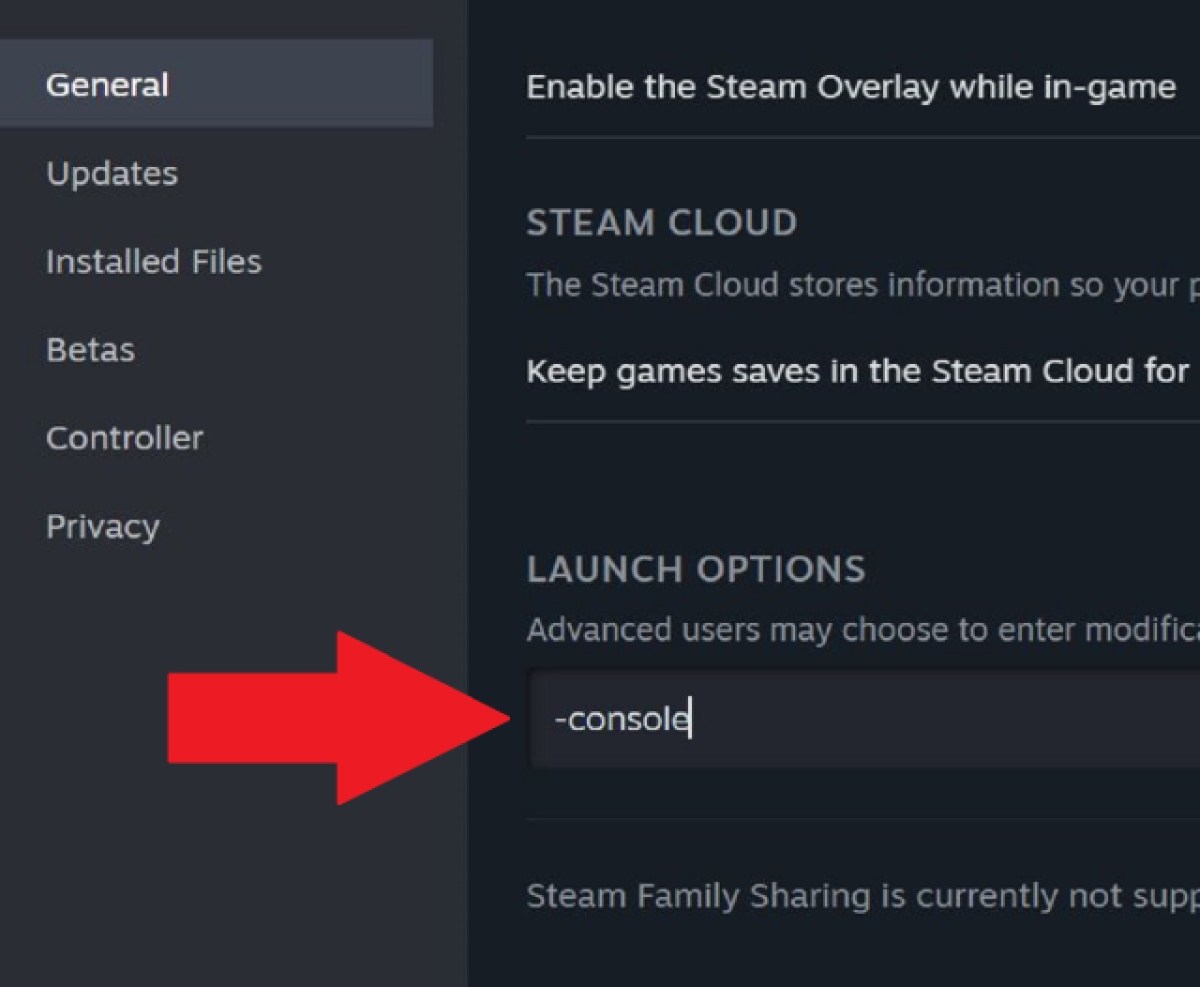
Steam
For the Steam version, just follow these steps.
- Right-click the game in your Steam library and select properties.
- In the textbox under “Launch Options” input -console.
- Launch the game.
- Press F5 during gameplay to open the console.
PC Game Pass
It’s a bit more complicated to enable the console on the PC Game Pass version.
- Navigate to the game’s installation folder. By default, it can be found at C:\XboxGames\Valheim\Content.
- Right-click on Valheim.exe and select “Create Shortcut.”
- Right-click the shortcut and select properties.
- In the textbox beside “Target” add -console to the end (after a space).
- Click Apply (or just OK) and exit the window.
- Use the shortcut to launch the game (you can copy and paste the shortcut somewhere accessible).
- Press F5 during gameplay to open the console.
Xbox
Getting to the console is much easier on Xbox.
- Press RB+LB+RT+LT+menu (the three lines) and the console will open.
How to use the console in Valheim
The console in Valheim can be used for an assortment of things. There’s a massive list of commands that you can do, but not all of them are going to be immediately useful. You can simply type / in the console and it will pop up a list of commands to scroll through.
Most likely, you’re going to want to stick to the cheats.
Valheim Cheats
In order to enable cheats in Valheim, there’s one additional step: you need to type devcommands into the console. Also, note that you can only use these cheats in singleplayer. Most commands can’t be used on multiplayer servers.
| Cheat | Usage |
| God | Toggles God Mode. |
| Fly | Toggles Fly Mode. |
| Ghost | Toggles Ghost Mode, which makes your character undetectable. |
| Heal | Restores all health. |
| Puke | Resets hunger, health, and stamina. |
| Clearstatus | Removes all status effects from your character. |
| Freefly | This unlocks the camera from your character to allow you to look around freely. |
| Ffsmooth | Smooths the freefly camera. Adding 1 activates this, adding 0 resets it. |
| Killall | Kills all nearby entities, including tamed creatures. |
| Tame | Tames all nearby creatures. |
| Removebirds | Removes all the birds. Every one of them. |
| Removefish | Removes every fish. |
| Nocost | Allows you to build without required items or materials. |
| Removedrops | Removes all items in the area. |
| Goto | Teleports you to a given location. Formatted as goto [x,z]. |
| Location | Spawn location. Formatted as location [location id] [save]. |
| Raiseskill | Raises a skill by a specified amount. Formatted as raiseskill [skill] [amount] |
| Resetcharacter | Resets your character back to default |
| Spawn | Spawns any entity specified. Formatted as spawn [entity id] [amount] [level]. |
| Pos | Shows player location in coordinates. |
| Tod | Sets time of day (from 0 to 1 with .5 being noon). Format as tod [value]. |
| Time | Displays time (toggle). |
| Skiptime | Moves time forward. Formatted as skiptime [seconds] |
| Timescale | Sets time to move using a multiplier. Formatted as timescale [multiplier] with 3 being the highest. |
| Dpsdebug | Show DPS (damage per second). (Toggle). |
| Save | Forces a world save. |
| Model 0 | Changes player model to the masculine body. |
| Model 1 | Changes player model to the feminine body. |
| Hair | Changes your hair. Formatted as Hair [Number] you can enter 1-4. Zero or no value removes your hair. |
| Beard | Changes your beard. Formatted as Beard [Number] you can enter 1-4. Zero or no value removes your beard. |
| Wind | Sets the angle and force of wind. Formatted as wind [angle] [intensity]. |
| Resetwind | Sets the wind back the way it was. |
| Event | Starts a specified event. Formatted as event [name]. |
| Stopevent | Stops active event. |
| Randomevent | Starts a random event. |
| Exploremap | Reveals the map. |
| Resetmap | Hides (un-reveals) the map. |
Admin commands
If you are set as the admin of a server, you can also use these commands to manage players.
| Command | Usage |
| Ban | Bans player from server. Formatted as ban [player name, user ID, or IP]. |
| Unban | Removes player from ban list. Formatted as unban [player name, user ID, or IP]. |
| Banned | Shows list of banned players. |
| Kick | Kicks player from server. Formatted as Kick [player name, user ID, or IP]. |
| Save | Forces world save. |
| Ping | Shows server latency. |
| lodbias | Sets level of detail (draw distance) on server Formatted as lodbias [number]. Ranges from 1-5. |














Published: Apr 22, 2024 11:53 am