Three years of Early Access later, we are but hours away from the full release of Baldur’s Gate 3 on PC. Larian Studios recommends players kill a few minutes of their nigh-endless wait to perform a few file management tasks to ensure the best-possible Baldur’s Gate 3 experience upon release.
Larian says that it has taken measures to ensure a smooth transition either way, but the company still recommends players perform these three simple tasks before playing the final game: delete your old saves, uninstall the Early Access, and remove any mods.
“Your Early Access saves and player profiles aren’t compatible with the release version of Baldur’s Gate 3, and leaving them in your save folders may in some fringe cases cause issues,” Larian says. Here are their outlined steps for taking care of everything pre-launch.
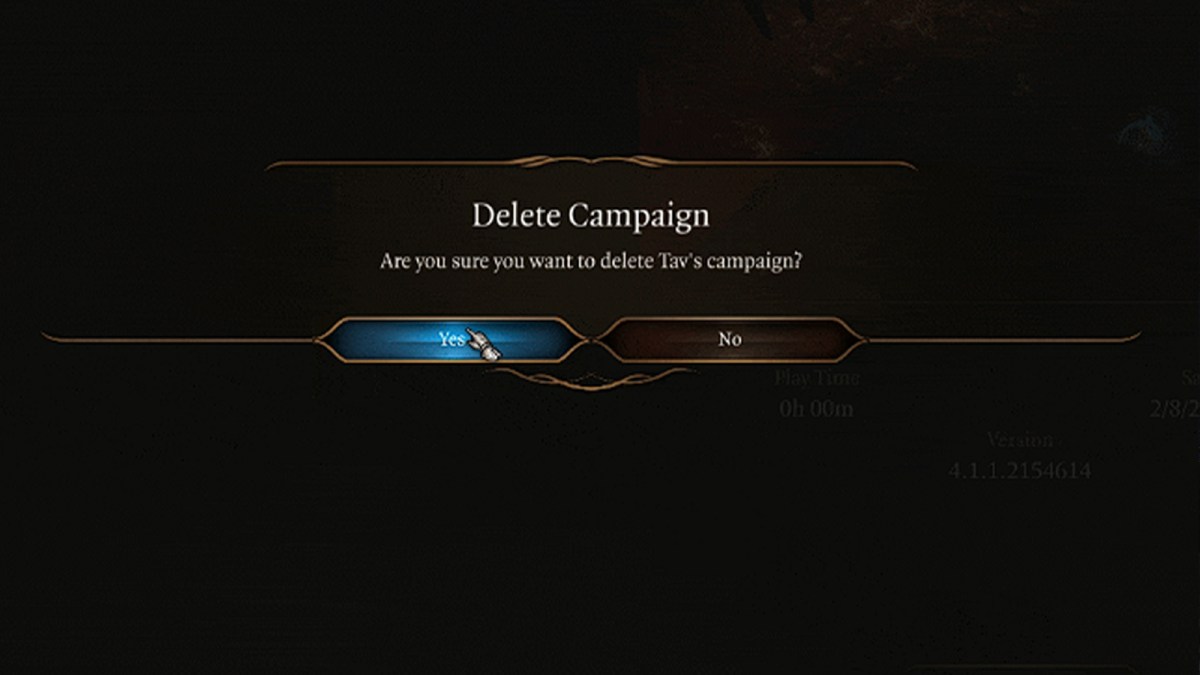
1. How to delete your Baldur’s Gate 3 in-game Early access saves
The Early Access saves and player profiles aren’t compatible with the final version and might, in some cases, cause some problems. Thus, it’s best to just get rid of them altogether.
Note: don’t take the easy road of just deleting the game’s save folder. That might cause conflicts with Steam Cloud or Larian Cloud as they will automatically re-download the save files.
This is the way to do it:
- Open Baldur’s Gate 3
- On the main menu, click Load Game
- Click through old campaigns and select Delete Campaign
This way the game will delete all saves, and also tell the Cloud services not to re-download them.
If you want to keep your save files for the sake of nostalgia, visit the %LocalAppData%\Larian Studios folder, and copy the contents to another folder of your choosing before going through the aforementioned deletion process.
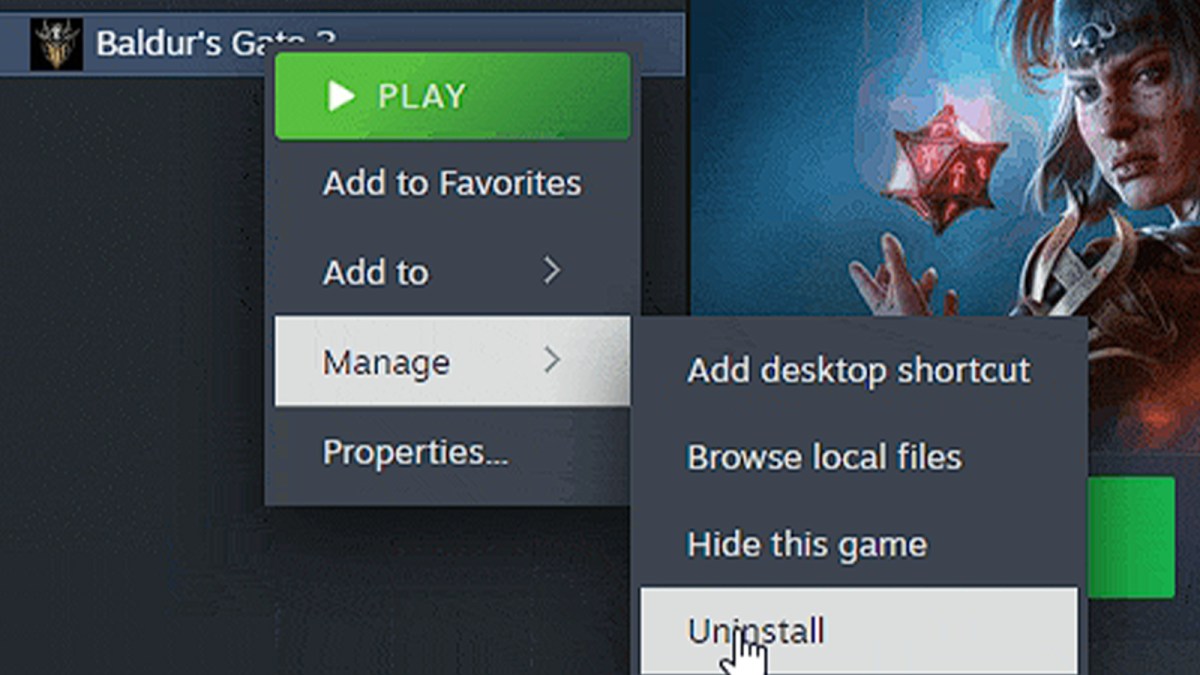
2. How to uninstall the Early Access version
As we’ve previously mentioned, BG3 doesn’t feature a preload, nor will the Early Access version speed up your download times for the finished product. It’s best to just uninstall the whole thing, so we recommend you do the following:
- Enter the Steam client, and open your Steam Library.
- Right-click Baldur’s Gate 3.
- In the ensuing menu, select Manage, then Uninstall.
3. How to delete your mods
Larian also warns that the final version of BG3 won’t be compatible with Early Access mods. The company warns that these mods will cause simple issues or straight-up break the game in unpredictable ways.
After taking the steps to uninstall the game, check your PC’s BG3 installation and AppData folders to ensure that there are no folders for mods left.
If you used a mod installer like the Vortex Mod Manager from Nexus, you must also uninstall the mods in the mod manager, because it works similarly to Steam and Larian’s cloud services and will automatically try to re-download the mods.
There are three (even more) optional steps you can take
Larian also recommends players install BG3 on an SSD card, and not on a regular hard drive. This will ensure the best possible loading speeds. Also, please remember that you should always leave some free space in your SSD to guarantee it works as intended.
For extra pre-launch precaution, update your graphics and drivers to guarantee peak compatibility and performance. This should be a given, but it’s totally natural for the hype of near-release to cloud our judgment. And for any further doubts, read the launch FAQ that Larian will release along with the game.
Baldur’s Gate 3 releases on PC on August 3 at 8am PDT/11am EDT/4pm BST. It’ll go live for PlayStation 5 on September 6.













Published: Aug 2, 2023 05:00 pm