Pokémon Bank and Poké Transporter were both released in 2014 and allowed players to move Pokémon between games. However, it’s been a decade since then, and things have moved on somewhat in that time.
Now, moving Pokémon between current-gen games is remarkably easy thanks to Pokémon Home, but that doesn’t mean you can’t transfer Pokémon from previous gens if you’ve still got the software and consoles to hand.
Current status of Pokémon Bank and Poké Transporter

Sadly, the ability to download both Pokémon Bank and Poké Transporter ended when the Nintendo 3DS store was shut down in March 2023. This means that if you’ve just come into possession of a 3DS and were hoping to utilize the software, you’re out of luck.
However, if you’ve got an old 3DS that already has the software installed or is ready to re-install it in the library, you’ll still be able to use it by following the steps below. When the 3DS Store closed, Pokémon Bank became a free service rather than a subscription service, so you can now transfer as many Pokémon as you like entirely for free, provided you have the software.
Pokémon Home was released back in 2020, essentially replacing both Bank and Transporter and can work together with the two apps to bring past generation Pokémon into more recent games.
Which Pokémon games are compatible with Bank, Transporter, and Home?

This is where things start to get a little complicated, so you might want to set aside some time if you’re hoping to start moving your Pokémon between games.
To start with, here’s the full compatibility of all games, including brief details about how the transfer works. Don’t worry, we’ll go more into detail below:
| Game | Console | Home compatible? | Method |
| Pokémon Red, Blue, Green | Game Boy Game Boy Color | No | |
| Pokémon Yellow | Game Boy Game Boy Color | No | |
| Pokémon Red, Blue, Yellow | Nintendo 3DS Virtual Console | Yes | Transfer with Poké Transporter into Pokémon Bank, then into Pokémon Home |
| Pokémon Green | Nintendo 3DS Virtual Console | No | |
| Pokémon Gold and Silver | Game Boy Game Boy Color | No | |
| Pokémon Crystal | Game Boy Game Boy Color | No | |
| Pokémon Gold, Silver, Crystal | Nintendo 3DS Virtual Console | Yes | Transfer with Poké Transporter, into Pokémon Bank, then into Pokémon Home |
| Pokémon Ruby and Sapphire Pokémon FireRed and LeafGreen Pokémon Emerald | Game Boy Advance | Yes | Transfer to Diamond, Pearl, Platinum, HeartGold, or Soul Silver using Poké Transporter, then into Black, White, Black 2, or White 2. Then, use Transporter to transfer them to Pokémon Bank, then into Pokémon Home |
| Pokémon Diamond and Pearl Pokémon Platinum Pokémon HeartGold and SoulSilver | Nintendo DS | Yes | Transfer into Black, White, Black 2, or White 2 using Poké Transporter. Then, use Transporter to transfer them to Pokémon Bank, then into Pokémon Home |
| Pokémon Black and White Pokémon Black 2 and White 2 | Nintendo DS Nintendo DSi | Yes | Transfer them to the Pokémon Bank using Poké Transporter, then into Pokémon Home |
| Pokémon X and Y Pokémon Omega Ruby and Alpha Sapphire Pokémon Sun and Moon Pokémon Ultra Sun and Ultra Moon | Nintendo 3DS | Yes | Transfer directly into Pokémon Bank, then into Pokémon Home |
| Pokémon Let’s Go Eevee! and Pikachu! Pokémon Sword and Shield Pokémon Brilliant Diamond and Shining Pearl Pokémon Legends: Arceus Pokémon Scarlet and Violet | Nintendo Switch | Yes | Transfer directly into Pokémon Home |
It’s worth noting that games that require the additional use of either Pokémon Bank or Poké Transporter cannot be transferred back to their original games. Pokémon games that were released for the Nintendo Switch and only require the use of Pokémon Home, however, can be transferred back to their original locations.
How to transfer Pokémon using Bank, Transporter, and Home
For ease of reading and for lack of a better idea, let’s break this rather long and convoluted process down into individual steps. If a step doesn’t apply to you, then just skip over it until the information becomes relevant.
Step one: Third gen to fourth gen
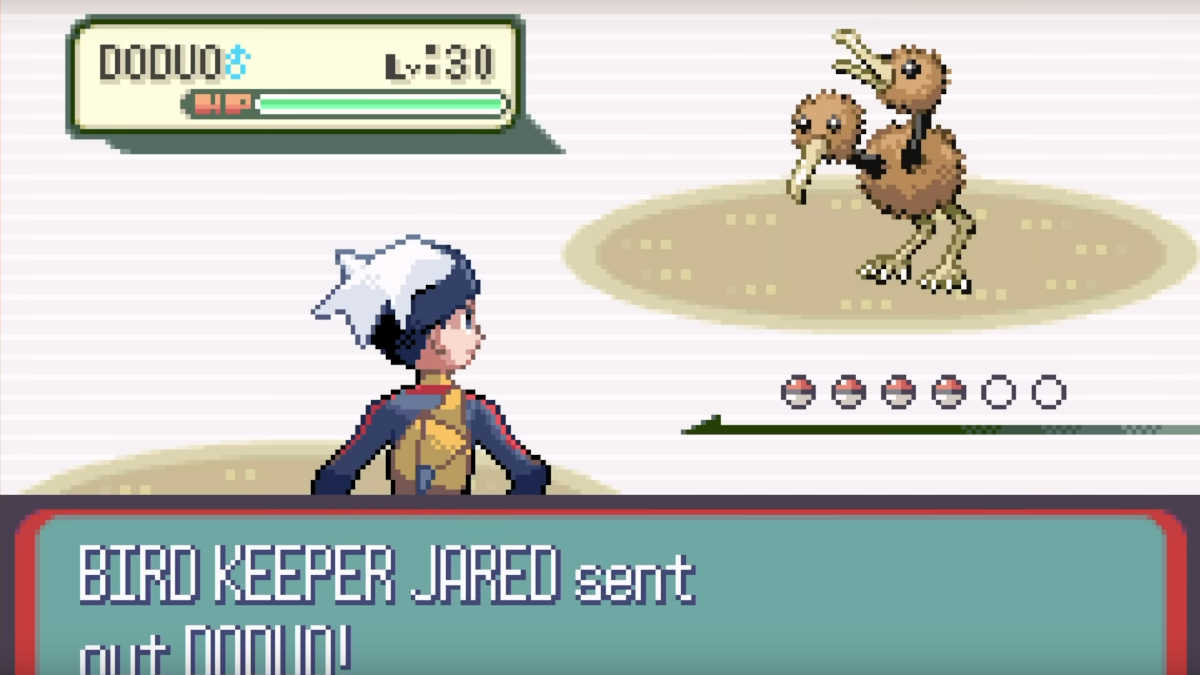
This step applies if you’re transferring Pokémon from any of the following third gen Game Boy Advance games:
- Ruby or Sapphire
- Emerald
- FireRed or LeafGreen
To complete this step, you’ll need to own one of the following fourth gen games on Nintendo DS:
- Diamond or Pearl
- Platinum
- HeartGold or SoulSilver
With two of the aforementioned games at your disposal, you’re ready to transfer Pokémon. This step is actually rather easy, and all you need to do is plug both games into the DS in their respective slots. Then, boot up your chosen fourth-gen game, and you’ll have the option to “Migrate from (insert third-gen game name here).”
You’ll be here a while, as you can only transfer six Pokémon at once, but you’ll eventually end up with third-gen Pokémon in your fourth-gen game. To find them, head to the Pal Park, which can be found on Route 221 in Pokémon Diamond, Pearl, or Platinum, or in Fuchsia City in HeartGold or SoulSilver.
Step two: Fourth gen to fifth gen

You’ll need to do this if you’re wanting to get any Pokémon from your fourth-gen game into your fifth-gen game, including any that you transferred from a third-gen game in the previous step.
In order to complete this step, you’ll need two Nintendo DS or DSi consoles and a copy of one of the following games:
- Pokémon Black or White
- Pokémon Black 2 or White 2
Plug your chosen game into one of the DS consoles, and then head to the Poké Transfer Lab on Route 15. Talking to the scientist inside will prompt you to connect another DS through Wireless Communications.
On the second DS, choose “DS Download Play” from the menu, and then you’ll be free to transfer Pokémon. There’s a mini-game involved, and you’ll need to capture the Pokémon you want to transfer, with any that are caught going to your PC Box.
Step three: Fifth gen into sixth gen using Pokémon Bank and Poké Transporter

This is where the first two apps come into play, and things start to get convoluted. You’ll need both Pokémon Bank and Poké Transporter installed on your 3DS to proceed.
First, insert the fifth generation game that you’re hoping to transfer Pokémon from into the cartridge slot, then open it up and place any Pokémon you want to transfer into “Box 1”. Poké Transporter will only transfer Pokémon in this box, so if you’ve got a large collection, you’re going to be here a while.
It’s also worth noting that items held by transferred Pokémon will be automatically sent to your bag, but if it’s full, the item will vanish. To avoid losing precious items, make sure that you have enough space in your bag for possible new additions.
Once you’ve got everything prepared, open up the Poké Transporter and select the game you want to transfer from. Confirm your choice, and Poké Transporter will take all of the Pokémon from Box 1 and move them to Pokémon Bank.
Step four: Sixth or seventh gen Pokémon directly to Pokémon Bank
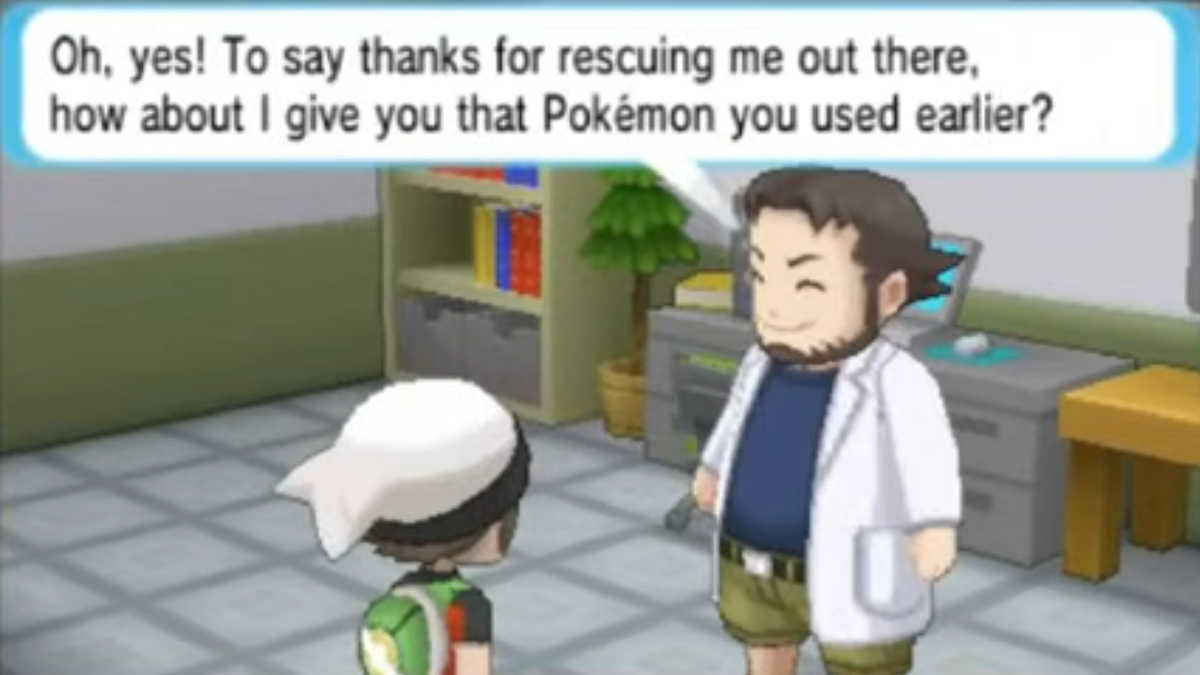
Once your chosen Pokémon is successfully transferred into your sixth-gen game, things start to get a little easier. Both sixth and seventh-generation games allow you to transfer Pokémon directly into the Pokémon Bank.
This includes:
- Pokémon X or Y
- Pokémon Omega or Ruby
- Pokémon Alpha Sapphire
- Pokémon Sun or Moon
- Pokémon Ultra Sun or Ultra Moon
To transfer Pokémon from any of these games, all you need to do is insert the cartridge and then open up the Pokémon Bank app. Once that’s open, you can take your time going through your boxes and transferring any Pokémon you want.
Step five: Transferring Pokémon from Pokémon Bank to Pokémon Home

To transfer Pokémon between Pokémon Bank and Pokémon Home, you’ll first need to have a paid subscription to Pokémon Home, which costs the following:
- Monthly: $2.99 USD
- Quarterly: $4.99 USD
- Annually: $15.99 USD
As long as you have that, you have two choices:
If you used the same Nintendo Account on both devices, you don’t even need to still own your Nintendo 3DS. Download Pokémon Home, login using your Nintendo Account details, and then press the 3DS icon, then select “No Nintendo 3DS”. The app will search for your corresponding Pokémon Bank account and then instantly transfer all of the Pokémon held there into Pokémon Home.
If you do have your 3DS but used different Nintendo Accounts for each device, things are a little slower but it can still be done. First, make sure that both devices are fully updated, then open the Pokémon Bank app on the 3DS. Find the option to “Move Pokémon to Pokémon Home” and open up Pokémon Home on the Switch.
Select the 3DS icon and then “Begin Move,” giving you a code that you’ll need to enter on the 3DS before allowing you to transfer any or all Pokémon into Pokémon Home.
Transferring Pokémon using Pokémon Home

Now we’re all up to date, and Nintendo has given us the gift of simplicity. Any game that was released for the Nintendo Switch allows you to transfer Pokémon directly to Pokémon Home.
As long as you have Pokémon Home installed on the same Switch that you use to play the following games, you’ll be able to transfer Pokémon between them:
- Pokémon Let’s Go Eevee! or Pikachu!
- Pokémon Sword or Shield
- Pokémon Brilliant Diamond or Shining Pearl
- Pokémon Legends: Arceus
- Pokémon Scarlet or Violet
Simply open up the Pokémon Home app on your Switch, select “Pokémon,” and choose the game you want to transfer from. You’ll find all the Pokémon from that game listed and ready to transfer.
The worst that can happen here is that you may need to update a game before Pokémon Home allows you to transfer Pokémon, but once that’s done, it’s as easy as moving Pokémon between boxes.



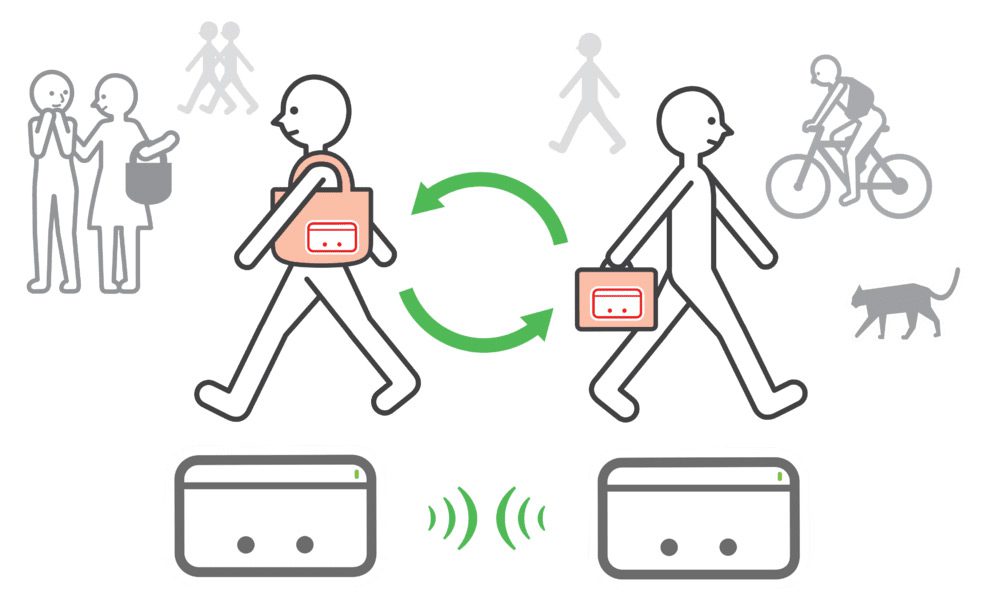




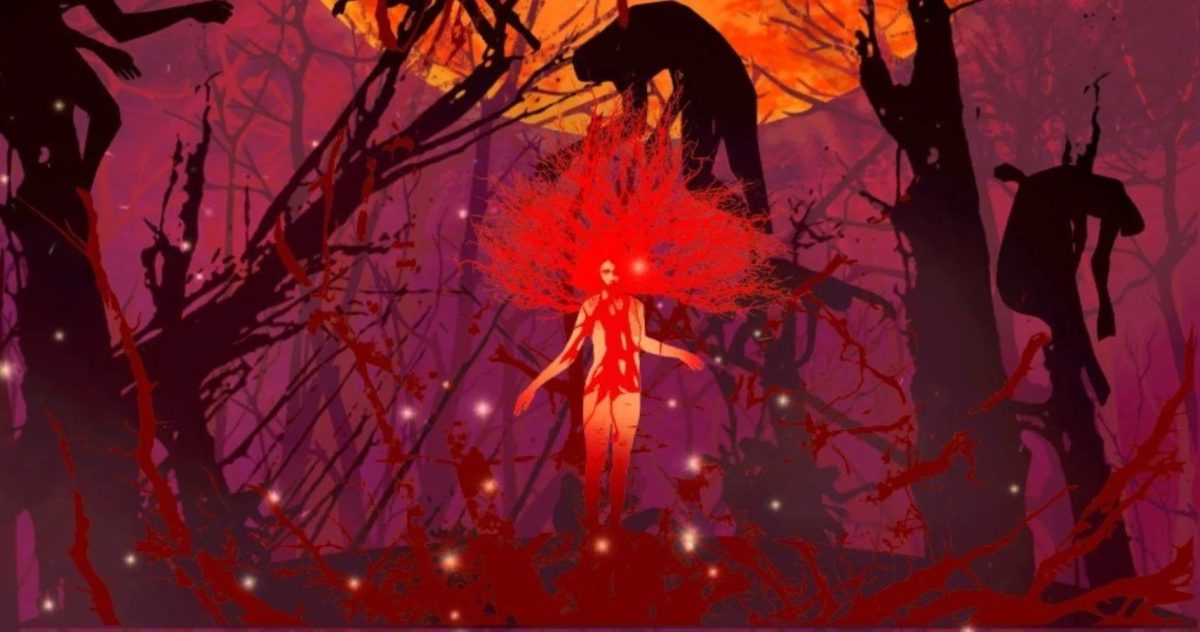




Published: Oct 26, 2024 12:22 PM UTC