Nintendo has taken its first foray into dedicated sleep tech with the Alarmo. Nintendo’s Alarmo works like most other alarm clocks, letting users set a wake-up schedule and displaying the time throughout the day. The device also comes packed with a slew of additional useful and fun features, most notably theming the alarm and display to a favorite Nintendo franchise.
While Alarmo will walk users through creating their first alarm upon successful set-up, many features aren’t readily explained during the quick tutorial. Users can connect the device to a Nintendo Switch Online account to access additional content and view some basic sleep habit info. Here’s how to make the most out of your Nintendo Alarmo.
Navigating the Alarmo

The Nintendo Alarmo has two buttons and a large Dial. The Dial itself can be interacted with, rotating clockwise or counter-clockwise to navigate menus and pushed to make a selection. In addition to the Dial, the Alarmo also features a Back button and a Notification button. The Back button lets users go to a previous menu page or revert to the clock face, while the Notification button offers essential info and tips about using the alarm clock.
The device also has a motion and light sensor built into the front face of the display. This is used to track motion, form some basic info about sleep habits, and allow Alarmo to actively respond to a user’s movement while an alarm goes off in the morning. Though users can control how it works, the default is for Alarmo to increase in volume and intensity if you don’t react to the alarm, turning off entirely once you move enough and get out of bed.
Setting a new alarm on Alarmo

If, for any reason, you need to alter or set a new alarm on Alarmo, it’s pretty quick to achieve. Push the Dial to open the menu, and the first option will show “Set Alarm.” Another push of the Dial will take you into the alarm menu, first allowing a selection of Nintendo franchise themes and then specific alarm types.
The Dial can be rotated to cycle through the options, and once selections are made, users will be asked to set a time for the alarm to sound off. A short fanfare and a success screen depicting a green checkmark will appear after completing all the steps. It’s worth noting that you can only have one alarm set at any given time.
Connecting Alarmo to the internet

You can connect Alarmo to the internet so the device can receive software updates and connect to an optional Nintendo Switch Online account. An internet connection also lets the alarm clock set its time based on something more accurate than your best estimation.
To connect to Wi-Fi, Alarmo users must first push the Dial to open the menu, then rotate the Dial until “Settings” is reached. Another push of the Dial will take you in, and then the Dial must be rotated again until “Internet” is selected. A push of the Dial will open the Internet menu, and a few screens will offer users some basic instructions. The Alarmo can search for networks, and once the correct one is selected, you can rotate the Dial and push it in to choose the individual characters that make up the password.
After a successful connection, you can automatically set the time from the internet from the Settings menu. Once there, head to “Date/Time” and select it using the Dial. Alarmo will ask if you want to set the time via the internet, and after a quick network test, it will ask you to select your time zone and desired date and time format.
Connecting Alarmo to a Nintendo Switch Online account

Once connected to the web, Nintendo Switch Online subscribers can log into their account by returning to the Settings menu and selecting “Nintendo Account.” After a few screens of instructions, a QR code will appear on Alarmo. Once scanned, subscribers can connect to Nintendo services and log into Alarmo.
With an active Nintendo Switch Onlne subscription, you can navigate to “Download New Alarms” in the main menu to grab new franchise themes and alarms as they become available. This option will also prompt the device to search for a software update, taking care of two birds with one stone.
How do Sleepy Sounds work?
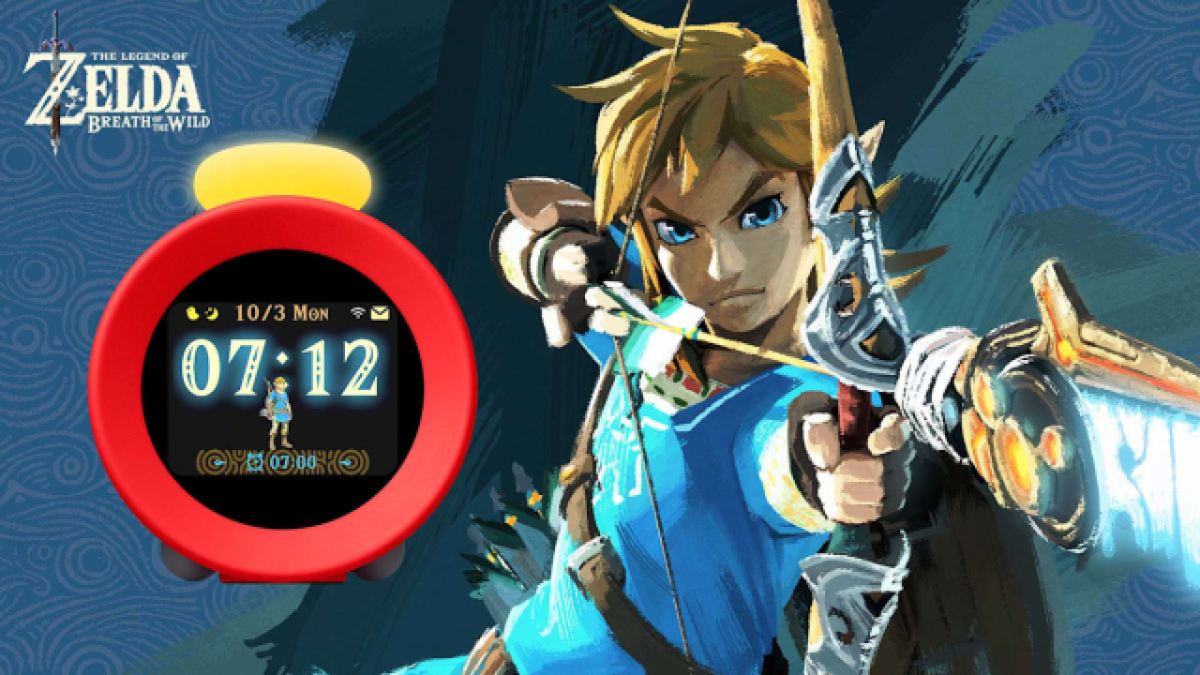
One of the options in Alarmo’s main menu is “Sleepy Sounds.” The idea behind the feature is that it will play soothing music and sounds from the selected franchise theme to help users fall asleep. However, there’s more worth knowing about how this feature works to get the most out of it.
Sleepy Sounds isn’t something you can toggle on and off with a whim; it’s meant to be automatic. Navigating to Sleepy Sounds in the main menu will first ask users to set a desired bedtime. Afterward, it’ll confirm that you want to enable the feature. Sleepy Sounds will only activate if you head to bed after the entered bedtime.
As Sleepy Sounds determines whether to turn on based on the time you physically get to bed, two people sharing the same bed with different bedtimes can complicate matters. There’s no way to set multiple bedtimes, so the feature may not work if your partner makes it into bed before your set bedtime.
What does Records record?

Alarmo has a feature called Records that lets users gain insight into their sleep health and patterns. That said, as the alarm clock can only measure time and movement, it can’t provide the same kind of detailed analysis that other sleep health products can.
Alarmo can show users an average of how long they’ve spent in bed each day, with the data deleting itself after a month has passed. It can also tell you how long it takes you to wake up once the set alarm begins doing its thing. Wake-up Records are stored for up to a year before they are deleted automatically.
Finally, Records can also offer some understanding of how much you’re moving in your sleep. Of course, this only counts movement within the sensor’s limited range and may account for the motion of partners or pets. Movement Records are available for a month before they are automatically deleted from Alarmo.














Published: Oct 23, 2024 01:51 pm