Lightfall comes with some quality of life upgrades
Destiny has been dragging its feet with many quality of life changes for years, dating all the way back to the original game. But with Lightfall, loadouts are finally here. Here’s how to create a loadout, and how to change them up.
To create a loadout, go to your character page and press the left d-pad button
All you need to do to utilize the loadout mechanic is to head to your character page on the pause screen (which you can do at basically any time). See that little bar/icon on the left? That’s the loadout system. Select it, or press left on the d-pad to initialize the mechanic, and bring up the loadout screen.
From here, you can create a loadout with the gear you currently have equipped. Select one of the slots (the boxes with plus symbols in them) and press the button for “save new [loadout].” You’ve just created a loadout! At this time, you can also use the d-pad to customize the icon, name, and color of that particular loadout (from a pre-selected pool of names/icons/colors Bungie has created).
Currently you can use six loadout slots by default. To unlock four more (for a total of 10 loadout slots), you’ll need to progress your Guardian Rank by playing through the story and completing challenges throughout the expansion.
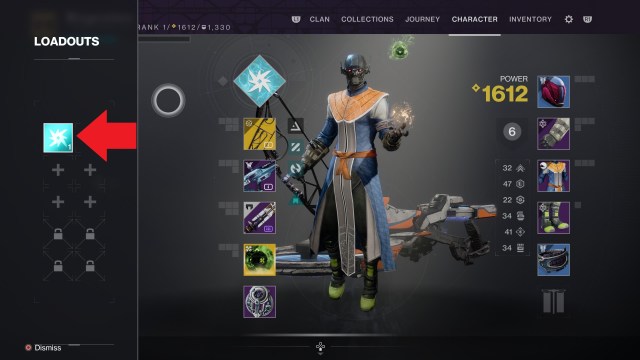
How to select a loadout
Go to the left loadout screen again, and press X on any given loadout to select it. You’ll automatically swap back to it (it’s instant), and your power level will shift, if applicable.

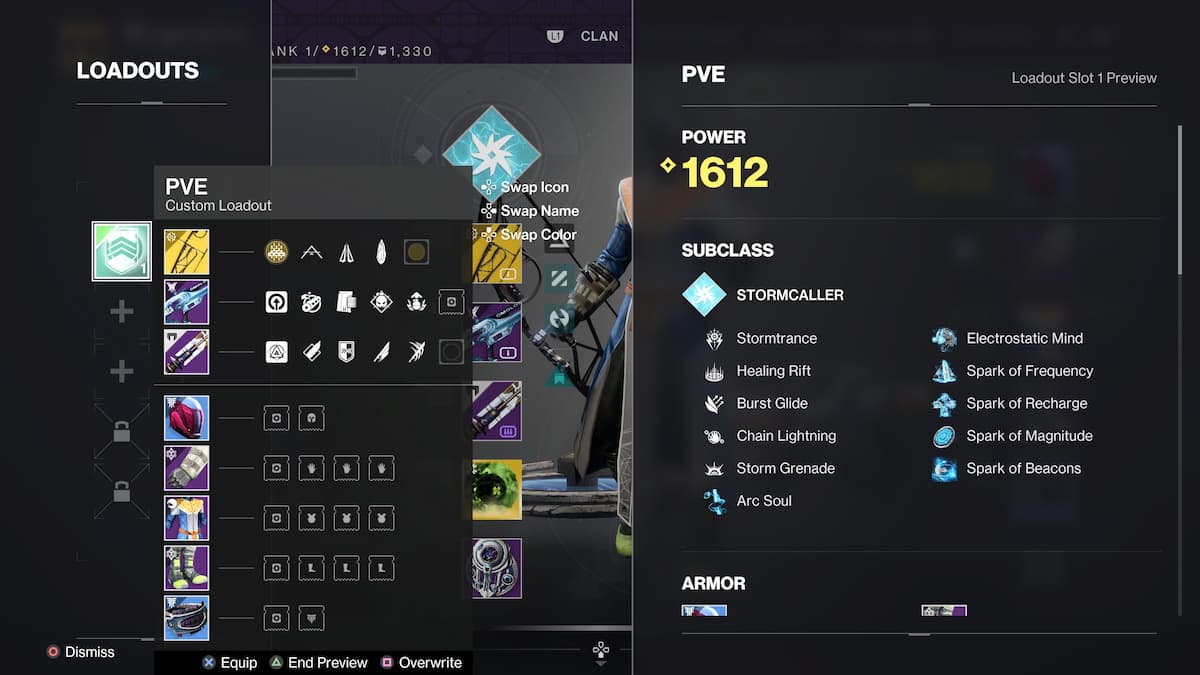













Published: Feb 28, 2023 02:30 pm