Mods are a great way to spice up your Baldur’s Gate 3 playthrough, letting you customize the game to your heart’s content. BG3 Mod Manager is the ultimate tool for it, but after its Patch 7 debut, you might be running into errors when trying to use it.
If the official BG3 Mod Manager is getting stuck on the loading profile screen while booting your game, we’re here to show you how to fix it and get your mods back up and running.
Fixes for the BG3 Mod Manager getting stuck on the loading profile screen
Here are all the solutions we’ve found to this bug in the BG3 Mod Manager:
Delete the modsettings.lsx file
The quickest way to fix the problem is to find the “modsettings.lsx” file and delete it. This file can be found under AppData>Local>Larian Studios>Baldur’s Gate 3>PlayerProfiles>Public. Once you’ve navigated to this folder, simply right-click on the file and delete it or drag it to the trash bin.
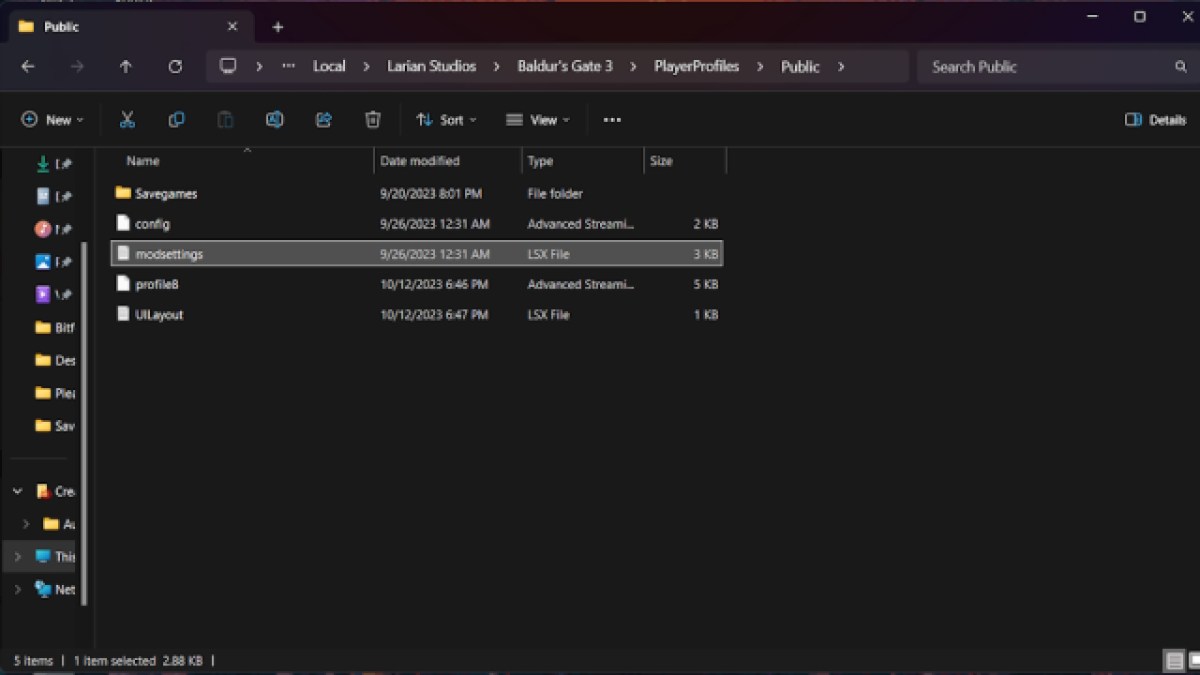
Be aware that deleting this will delete your load order. Unfortunately, you will likely need to continue finding and deleting this file every time you need to change your load order or download any new mods.
So, while this is a quick fix, this is a solution you’ll need to continue doing while adding new mods. If you don’t want to lose your load order, you can duplicate the file using the Save Order As option in the BG3 Mod Manager. Keep that file somewhere else on your computer, and load it back up in the manager when you need it.
Uninstall and Reinstall BG3 Mod Manager
The next solution is the tried and true delete it and reinstall it method. Completely uninstall your BG3 Mod Manager to start, and once it’s been removed, remove the modsettings.lsx file from the folder listed above.
Then, you can re-download and install the BG3 Mod Manager, and you shouldn’t be getting stuck on the loading profile screen anymore. For some people, deleting the modsettings.lsx file alone isn’t enough, and this should solve the bug if it’s being stubborn. It gives you a clean slate with the BG3 Mod Manager.
Use the BG3 Patch 6 beta branch
The final solution comes from Larian Studios, who have made a Patch 6 beta branch to play the game in if you don’t want to lose your mods by updating to Patch 7. This will also keep any mods running that haven’t been updated yet for the latest patch, including customization mods, dice mods, and more. Here’s what you can do to run Patch 6:
- Right-click on Baldur’s Gate 3 in the Steam Library and choose Properties, then Betas
- On the Beta Participation screen, choose release_patch6_hf9
Since Patch 7 is the root of the issue, by going back to Patch 6, it should solve the problem.






Published: Sep 18, 2024 6:42 PM UTC