Recommended Videos
Star Wars: The Old Republic looks alright as far as MMOs go, but it certainly looks jagged, and that offends our ocular sensibilities. Annoyingly, you can’t force anti-aliasing with Nvidia graphics cards, but all it takes is a bit of tweaking to get a smoother looking game.
Here’s what you need to do after shutting down the game completely:
- (C) > Users > (user name) > AppData > Local > Swtor > swtor > Settings > client_settings
- Back up “client_settings.ini” then open file for editing.
- Find the line that says [Renderer]
- Add the line AntiAliasingLevel = x below it
- Change “x” to 2, 4, 8 or 12 depending on your preference for AA level
- Have a congratulatory wank
Frankly, the added AA doesn’t look brilliant, but it’s better, at least. Some people claim that enabling AA can lead to other graphical glitches, so do make sure you back the file up if you test it out. Let us know if it works out well for you!
How to enable anti-aliasing in Star Wars: The Old Republic [PC Gamer]
Destructoid is supported by our audience. When you purchase through links on our site, we may earn a small affiliate commission. Learn more about our Affiliate Policy

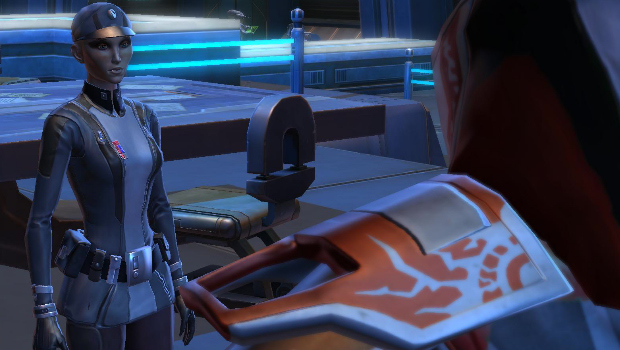











Published: Dec 21, 2011 10:00 am