Discord has become arguably the best software for managing communities and keeping in contact with others. Historically speaking Discord has a good track record of working with minimal issues. However, occasionally issues can arise. If you are experiencing the Discord crashed unexpectedly on startup error, here is what may be causing the issue and how to fix it.
What is the Discord crashed unexpectedly on startup error?
On December 14, Discord received a pretty hefty update. Unfortunately, the update caused some users to start having issues with Discrd, more specifically the Discord crashed unexpectedly on startup error. Users took to Reddit where a lot of users shared they were also having the issue on both web, mobile, and client versions of Discord. Some users also received the standard “Well this is awkward” error message that Discord displays when there is an issue.
The downtime didn’t last long, thankfully. As of 1:20 p.m. ET, it looks like the issue has been resolved for most users. According to the official Discord Status page, all systems are currently operational.
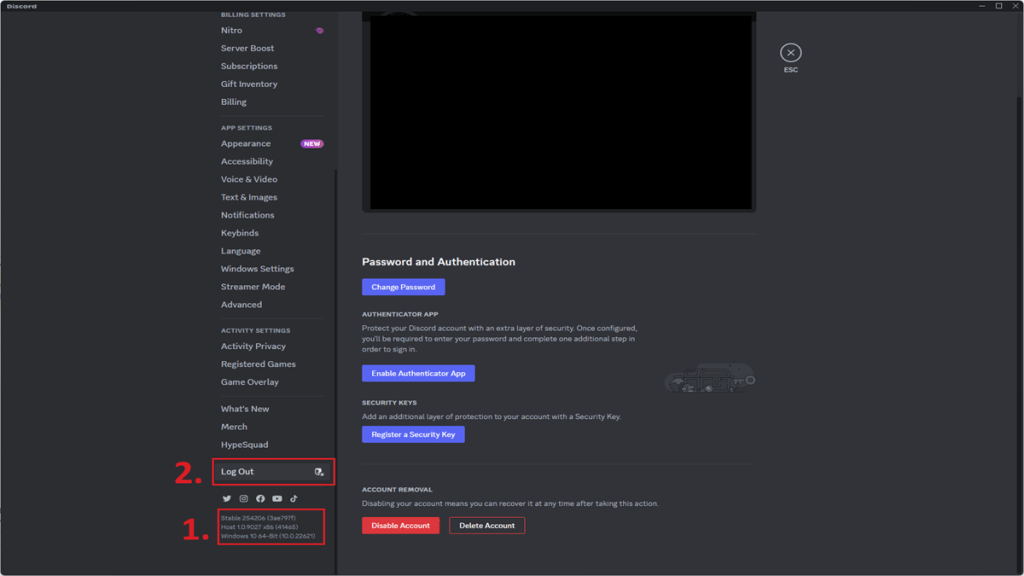
How to fix Discord errors and crashing
If you’re still having some issues there are some steps you can take to try and get Discord to start working again.
- Completely close Discord. Make sure the app is completely closed either on your mobile device, PC, or browser.
- Run Discord as Administrator. Right-click on the Discord App and run it as Administrator. Of course this is not an option if on mobile. Sometimes this alone will fix the issue. If not, continue.
- If the app opens but is still not working, click the cogwheel icon in the bottom left to open the Settings.
- Verify you’re on the latest version of Discord. In the settings window you can see your Discord version in the bottom left corner, as referenced as number 1 in the screenshot above.
- Restart Discord to try and trigger the update if you are not on the latest version. If this doesn’t work, jump to Step 8.
- If you’re on the latest version but still can’t connect, try clicking the Log Out button as pictured as number 2 in the screenshot above.
- Relogin and see if the issue has been resolved.
- If none of these works and you have verified Discord Servers are operational, you may want to uninstall and redownload the latest Discord version.













Published: Dec 14, 2023 12:35 pm