Delta Force: Hawk Ops is currently available for PC players, as its alpha test continues on Steam and Level Infinite’s launchers.
While the game currently has certain limitations when it comes to modes, it’s pretty well-optimized. While there are occasional issues and few glitches, the performance levels on my PC has been pretty satisfying thus far. That said, there are certain settings you can tweak to get the best possible performances.
Disclaimer: System hardware used was Nvidia RTX 3060 and an AMD Ryzen 5600G
Best Delta Force: Hawk Ops Graphics settings
Display
- Monitor: Your monitor
- Display Adapter: Auto
- Display Mode: Full Screen
- Show Aspect Ratio: Auto
- Brightness: 60
- Frame Rate Cap: 120
- Sharpness: 50
- V-Sync: Off
Field of View
- Default FOV: 120
- Scope Magnification: On
Basic Graphics
- Graphics Preset: Custom
- Graphics Style: Default
- Weapon Motion Blur: Off
- Reflections: Low
- Texture Filtering: High
- Particles: Low
- Distortion: Low
- Scene Details: High
- Scene View Details: High
Advanced Graphics
- Rendering Scale: 75
- Depth of Field: Off
- Global Illumination Quality: Low
- Shaders: High
- Textures: High
- Streaming: High
- Shadow: Low
- Shadow Map: Low
- Post-Processing: Low
- Volumetric Fog: Low
- Animation: Low
Super Resolution
- Super Resolution Mode: Off
- Nvidia Reflex: Yes (No if you don’t have a Nvidia GPU)
Ray Tracing
- Enable Ray Tracing: Off
- Ray-Tracing Reflections: Default
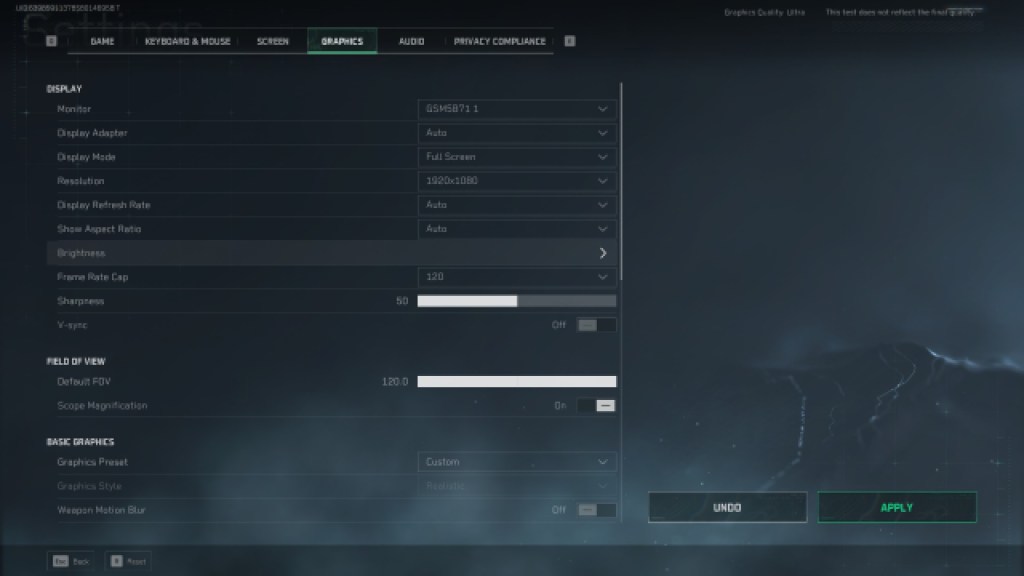
Best Delta Force: Hawk Ops Screen settings
Screen
General
- Show Performance Parameters: Off
Tactical Turmoil Mode
- Show Detailed Item Pickup Tips: On
- Close Backup and Pick up Tabs When Being Attacked: On
Havoc Warfare Mode
- Rotating Perspective: On
- Infantry FOV (m): 80
- Ground Vehicle FOV (m): 140
- Aircraft FOV (m): 250
- Minimap Icon Scale: 75%
Language
- Text Language: Player preference
- Voice Language: Player preference
Best Delta Force: Hawk Ops Game settings
Combat
- Automatic Airborne Mantle: Off
- Weapon Switching Via Scroll Wheel: On
- Independent Tactical Stance Control: Off
- Scope Magnification Adapts Automatically: On
Hit Effects
- Hit Effect Color: Red
Vehicle
- Turret Locked While Turning Vehicle: Off
- Vehicles 3rd Person FOV: 100
- Tank 3rd Person Mouse Sensitivity: 8
- Tank First Person Mouse Sensitivity: 7
- Helicopter 3rd Person Mouse Sensitivity: 8
- Helicopter First Person Mouse Sensitivity: 7
- Gunner Aim Sensitivity: 7
Turn down the sensitivity by 1-2 points if you’re finding these settings too fast to control.
System
- Mute Squadmates’ Marking Voice: Off
- Wheel Screen Transparency: 100
- Mark Transparency: 100
- Put Favorite Items in the Sfebox First: On
- Put High-Value Items in the Safebox First: On
- Value Threshold for Items Put into Safebox First: 10000
- Different Items Sorting on Separate Rows: Off
- Auto-Sort When Opening Stash: Off

Best Delta Force: Hawk Ops Keyboard and Mouse settings
Mouse
- Mouse Sensitivity: 6 or above (depends on your mouse DPI)
- Vertical Sensitivity: 1.0
- Horizontal Sensitivity: 1.0
- Hip-Fire Aim Sensitivity Multiplier: 1.0
- Hip-Fire Aim Vertical Sensitivity: 1.0
- Hip-Fire Aim Horizontal Sensitivity: 1.0
- Hip-Fire Aim Sensitivity Type: MDV only
- Monitor Distance Coefficient: 1.33
- ADS Sensitivity: Transition during Aiming
- Scope Magnification Adapts Automatically: On
- Invert All Vertical Input: Off
- Invert Infantry Vertical Input: Off
- Invert Ground Vehicle Driver Vertical Input: Off
- Invert Aircraft Vertical Input: Off
- Invert Gunner Vertical Input: Off
Controls & Combat
- Default settings
Screen & Interaction
- Default settings
Vehicle
- Default settings
Best Delta Force: Hawk Ops Audio settings
Master Audio
- Master Volume: 100
- Audio Output Mode: Depends on your sound output device
- HRTF: Off
Individual Volume
- Player Preference
Voice
- Squadmate Volume: 100
- Mic Volume: 100
- Mic Mode Switch: Player preference
- Mic Input: Mic
Additionally, make sure that your GPU drivers are up to date to get the best Delta Force: Hawk Ops performance on your system.












Published: Aug 8, 2024 10:18 am