While playing with other people in Content Warning can be a fun experience, you may occasionally run into someone who makes things less enjoyable. Regardless of the situation, muting others can make things easier to handle. Here’s how to mute other players in Content Warning.
How to mute players in Content Warning
In Content Warning, you can find volume settings and mute options through the game’s pause menu. Upon opening the menu, you’ll find a list of players on the right side of your screen alongside a volume bar, which you can drag horizontally to change their volume. Muting someone requires dragging the volume bar’s circle to the left.
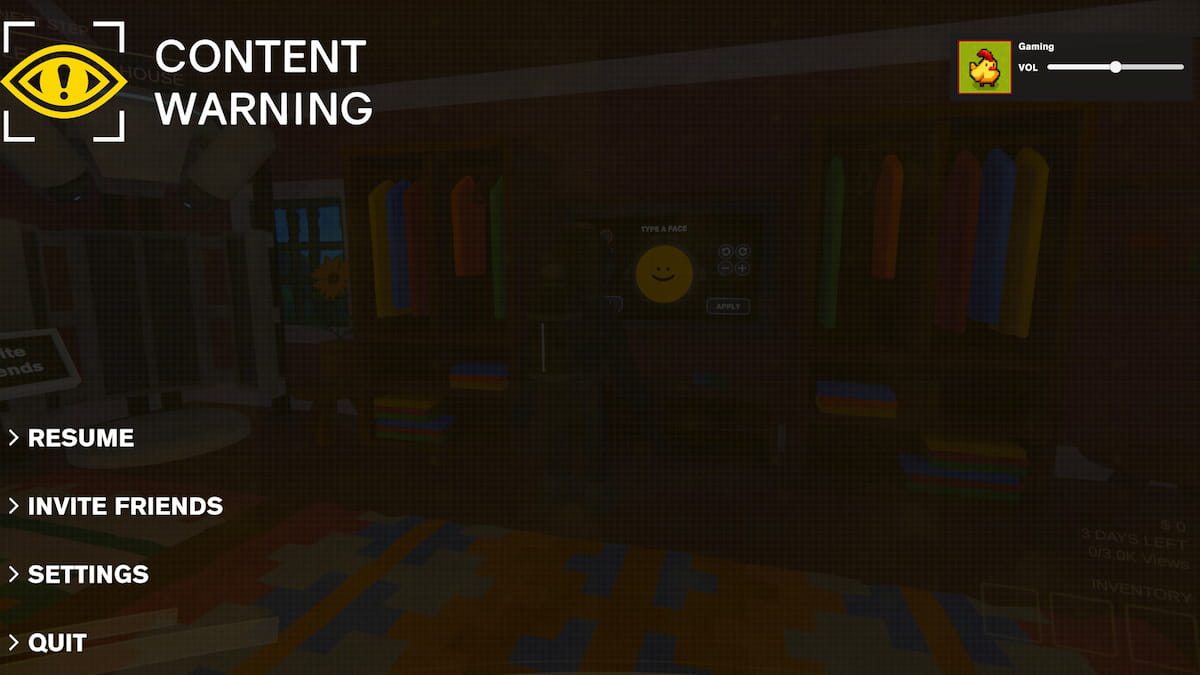
This menu will show every player in your game’s lobby, even if you use mods to increase Content Warning’s maximum player capacity. That way, if you want to mute one specific person, you can find them right in your pause menu.
How to change sound and volume settings in Content Warning
If you prefer muting yourself or want to switch to push-to-talk, you can do this through Content Warning’s pause menu. By pausing the game, entering your settings, and choosing audio, you’ll find various options for changing your microphone, swapping between push-to-talk and voice detection, and sliders for your volume.
Changing your settings is especially useful if you accidentally have the wrong microphone enabled, want to press a key to activate your voice, or don’t want players to hear you speak. It’s also helpful if you have background noise and wish to mute yourself to spare your party members from hearing what’s happening on your end.













Published: Apr 5, 2024 02:41 pm