Everything you’ve heard is true — looking your best really is Final Fantasy XIV’s endgame. The decade-old MMO occasionally shows its age, but everyone from hardcore enthusiasts to casual subscribers fall in love with FFXIV‘s Gpose, the game’s screenshot capture tool.
But as neat as it is, there aren’t many in-game resources for teaching the ins and outs of how to use Gpose. So, being the stunning photographer that I am — that’s sarcasm, by the way — I’ve got a few of my best FFXIV Gpose tips and tricks to share with you budding Scholars.
Your FFXIV Gpose Tool kit
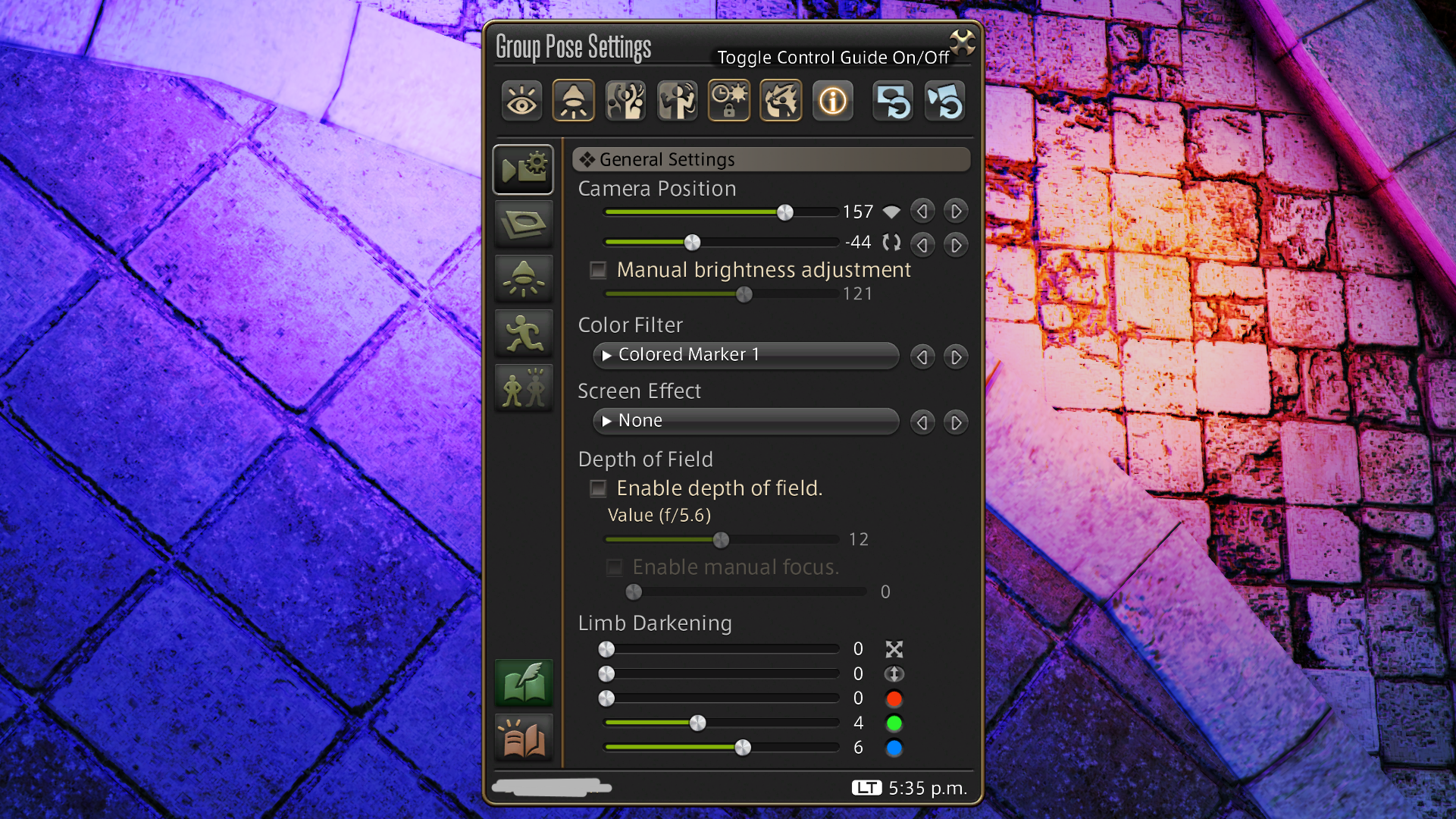
Stop whatever you’re doing in FFXIV right now and type ‘/gpose’ in the chat log. Even if you’re fighting for your life against King Thordan, anything and everything is a photo op for the brave. This brings up the screenshot system’s in-game menu with tools for lighting, filters, camera positioning, emotes, and more. For the purposes of this guide, we’ll assume you’ve found the screenshot folder, and are familiar with hotkeys and some of the basics.
Check your FFXIV System Settings
Even if only for screenshots, I crank everything up on my PC for the perfect photo moment. Of course, you’re limited on consoles, but for those looking to elevate their gpose a little further, just prioritize making the shot good and not your gameplay experience. Typically, I crank everything up to max. I don’t like Limb Darkening; it’s simply an effect that shades in the game’s edges. I keep Radial blur toggled off, too.
If you aren’t recording something, there’s no need to worry much about your framerate. My current PC can handle the load, but when using a rig that sputtered and struggled, I limited my framerate to 30 for Gpose.
Change your Gamma Correction
It’s a decade old, so the game’s washed-out look is partially a product of age, but it doesn’t need to be that bad. Under Display Settings, I turn Full Screen Gamma Correction all the way down to zero. It’s at 50 by default and makes the world look like a layer of color has been stripped away. Note, this also makes it harder to see at night, but that’s less of an obstacle if this is only for a photo.
Location, location, location

The time, weather, and scenery all matter. When I’m looking to crank up the angst, I put on my best Dark Knight outfit and head to the snowy hellscapes of Coerthas. For the above photo, I dropped into Ultima Thule and put my Miqo’te’s best purply-pink outfit on to tap into her inner Astrologian. When I’m taking a screenshot to show off new glamour, it’s simply not enough to stand by the market board and strike a pose.
I’ve gotten quite picky about it, too. In the Black Shroud, Odin’s Steel Reign Fate spawns during a particularly ominous-looking weather event, Tension. The storm and fog make for some great screenshots, and the zone is accessible to even the newest explorers in Eorzea. And while it doesn’t matter much with the clouds and fog of Odin, remember lighting based on the time of day matters, too. But we’ve got a whole section for that.
Lighting in FFXIV Gpose

The Golden Hour
Real photographers use the ‘Golden Hour’ in outdoor shots, and you should try those same rules in FFXIV. During the daytime, when the sun is either rising or setting, the MMO’s skies turn magnificent shades of bright blue, orange, yellow, and pink.
Enter Gpose around 18:00 – 19:00 Eorzean Time, or ~17:40, to catch the sunset. Sunrise begins at 6:00 and ends around 7:00 ET.
Lighting Settings
You’ve got three lights in Gpose, so make use of them to add a little drama or just visibility. I often turn off Character Lighting and only use the three camera lights for my shots. After selecting the 1, 2, or 3 lighting position, move your camera to the angle and direction you’d like the light to come from. Try adjusting the red, green, and blue tones in each shot to compliment the location, area lighting, and character.
Try getting wet
This one isn’t as silly as it sounds. If clothing textures or character skin tones look at little flat, some shots benefit from toggling the Wet Attire effect on. It’s under the second tab, Effect/Frame Settings. Turning it on and off shouldn’t ruin the moment, so try enabling and disabling the effect to see if it helps or hurts your photo.


Strike a (G)pose
Emotes and expressions
Remember, you can change your Expression to replace your General/Special emote’s default look. So, instead of grinning through the /Cheer emote, pair something like /Smirk with it. Different combinations can yield some interesting results to convey actions and expressions FFXIV doesn’t have in its default emote list, so play around to find something unique for your Warrior of Light.
Toggle Battle Effects
My static never remembers to reset their last action before I hit /Gpose for a group photo, so this tip comes in handy. If you’re trying to pose with a friend and they’ve got a bright Glare right in the camera, select Toggle Battle Effects Off at the Gpose menu.
Character Display Settings
That annoying NPC in the background? You don’t have to keep them in your shot. The last tab in Gpose covers Character Display Settings. Other players, minions, NPCs, and even companions can be removed from screenshots, so don’t settle for anyone’s minion photobombing the moment.
Adjusting the Camera

FFXIV Reshade and post-processing
I’m not endorsing using FFXIV mods, but I’ll say my opinion anyway: not all sins are equal, actually. The FFXIV Terms of Service are rather clear on their stance, but it’s well-known within the MMO’s community that tons of players use third-party add-ons like Reshade. It’s a mod mostly used to liven up the in-game colors, but I’ve seen some folks use it to make hard-to-read battle effects clearer. The game doesn’t offer many accessibility tools for those of us with vision difficulties, so I get it.
However, to be clear, Square Enix says the use of any third-party tool can get you banned.
Regardless, Reshade adds a plethora of camera effects to FFXIV not available in the vanilla Gshade kit. There are options for RTGI, sharpening tricks, different blurs, color toning, camera depth, and more. You can do a lot with vanilla FFXIV Gpose options, but if you see anything out of the ordinary fancy, it’s most likely Reshade.
There’s also Nvidia GeForce Experience, which includes the Nvidia Freestyle feature. In my experience, this add-on makes games brilliant, bright, and just all-around pleasant to look at, but tanks performance. My biggest tip here is don’t use anything like this in tough battles, but if you’ve stopped to smell the flowers for a screenshot moment, perhaps it’s worth toggling effects on.
When I’m being extra meticulous about my in-game photography, I drop screenshots into Adobe Lightroom and Photoshop. I know I’m not the only one, either. You can apply tutorials from real-life photos to FFXIV screenshots; sometimes, the results are pretty neat.













Published: Oct 26, 2023 01:26 pm