Here’s a hands-on look
If you haven’t heard of Analogue before, and are a fan of retro gaming, you definitely want to look into them. They’re one of the current champions of game preservation, with products spanning the NES, SNES, Genesis, and NEC. Now they’re setting their sights on the portable realm. Here’s our Analogue Pocket impressions.

So the Analogue Pocket is an incredibly intriguing device that will set you back $199.99 (both the white and the black version are the same price). For that amount of cash you’re getting what Analogue calls a “multi-video-game system” built with no emulation to handle nearly 3,000 games spanning the Game Boy, Game Boy Color, and Game Boy Advance library. You can also pick up addons for Game Gear, Neo Geo Pocket Color, and the Atari Lynx. When it comes to fringe support, “many flash carts,” the Game Boy Printer, old link cables, the e-Reader via a link cable (it needs a link cable to fit), Game Boy Camera carts, and tilt/rumble/gyro sensors work. The only big no-gos are solar sensors (because of the way the cart is fashioned in the system) and unlicensed Wisdom Tree carts.
As far as what you get with the Pocket, it comes with a USB-C cable for charging, as well as the unit itself. The screen is a 3.5″ 615ppi LCD at 1600×1400 (which is roughly 10x what the original Game Boy displays). Button-wise, there’s L/R on the back, four face buttons, start, select, a home button, volume + and – on the side. On the bottom it has a USB-C port, 3.5mm headphone jack, a link port, and an IR transceiver for specific GBC titles. It’s sturdy, too. The screen is made with Gorilla Glass, and the entire frame of the Pocket is incredibly high quality, from the case to the buttons.
Out of all the Analogue products I’ve tried so far, the Pocket was by far the easiest to manage. It’s literally plug and play, as I popped a game in and was playing it immediately (by default it can take GB, GBC, and GBA carts). You can even toggle the home screen to automatically boot games if there’s one in the hopper, or head directly to the OS home screen.
OS features include audio, video, control, and hardware settings for each core platform (Game Boy, Game Boy Color, Game Boy Advance, and Game Gear), a general brightness setting, and two audio options (low impedance, which is for certain headphones so you drain less battery). I was also given access to the new firmware, which adds a “beta” feature of quick save/load, also known as “save states.” It works flawlessly, with a quick combination press of the home button (the analog symbol on the bottom middle of the device) and up to save, and down to load. Full button mapping is coming in a future update.

Yep, optional firmware updates are on the table, facilitated through a microSD card download. Analogue has them available on their official site, and the process is super painless: stick a microSD card into your PC, copy over the file, then put the card into the Pocket and turn it on. My unit installed it automatically in around five minutes. The only minor issue I had was getting the microSD card in the Pocket, as I had to press really hard to get it to stay in (though the SD card doesn’t even need to stay in once the transfer is complete).
So let’s talk about the display for a second. Amazingly, you can go as hi or low fi as you want. The Game Boy suite has five visual options, as well as five color palettes, a sharpness toggle, and the option to blend frames. Translation: you can make it look as clean or as janky as you want, and alter the position of the display. Each Game Boy menu allows you to turn on Super Game Boy controls, and GBA has a toggle for swapping L and R. There are less options for the Game Gear, with three display modes, frame blending (adjusts flickering graphics), sharpness/desaturation settings, and a size/position swap. TATE mode is also possible with full screen rotation.
My favorite part of all this is that you can change basically all of the above in real time. While playing a game you can hit the Analogue home button, head to a menu for any system, and see how you like something as it’s running. It’s one thing to annoyingly pause a game in an official remaster and watch a static screen, and another to do it while something is in motion on the Pocket. The seamlessness continues on to the sleep/suspend mode, where you can hit the green button on the side, have the system rest, then go back to a game (the system tells you when something is sleeping and waking, so you don’t have to guess, or assume something is wrong). In tandem with save states, it makes the Pocket the most convenient way to play portable games to date. Analogue contends that the battery life is around “6-10 hours,” and I got around eight in my tests.
The enhancements I noticed the most were for Game Boy games. I tried them side by side on multiple devices, and found that the Pocket not only offered multi-tiered options, but it enhanced Game Boy titles to the point where they still felt authentic, but more crisp and clear. The extra color palettes really shined with the classic GB library, as I was able to change things up on a game-by-game basis. For instance, Batman: The Animated Series, a by all means dated game, has a much different look to it when you go crazy with the system menu.

There are extra considerations for digital audio creators with a baked-in app called Nanoloop (with MIDI cables to connect to instruments), as well as a game-creation system (GB Studio): which we weren’t able to extensively test, since we were focusing on trying out as many games as possible. Speaking of extras and add-ons, we were sent the following after the arrival of the unit: the dock ($99.99), a Game Gear adapter ($29.99) and several other extras like a hard case ($29.99) and a screen protector ($15.99).
If you want to go all-out, you’re pretty much set for life on all things Game Boy with the Analogue Pocket. If you want to add things on and power it up with other platforms and add-ons, you can, but the base experience has been more than adequate. I’m going to keep this thing for life as I continue to slowly invest in Game Boy games and expand my collection. While owning the original hardware is a joy in and of itself, the Analogue Pocket is the easiest way to enjoy it all.
[Update: Our impressions of the dock are in!
The dock lets you transfer the portable experience to a TV via HDMI at 1080p. There’s two USB slots for controllers, with Bluetooth support for 2.4g devices. Right now 8BitDo is the focus at launch, along with PS4 and Switch Pro controllers. More support is coming in the rather explosive 1.1 update, including more 2.4g controllers on top of Xbox One remotes.
The Analogue Pocket dock is a hefty upgrade based on our time with it. Thankfully, the dock itself comes with a full power adapter (it charges the Pocket while inserted), USB-C cable, and HDMI cable in the box: which is becoming rarer and rarer (though given the price, it better have all the bells and whistles!). The dock is an unassuming little brick, and is basically a plug-and-play operation (the same as the Analogue Pocket), including optional firmware updates (the process for this is the same, but with a USB thumb drive instead of a microSD card). You can find pictures of the dock and the contents of the dock box in the gallery below.
For those of you who were wondering, it has its own UI prompt when updating firmware (with a progress bar), even if the Analogue Pocket isn’t rested in it; as well as a notification of four blinking lights on the device. It’s a big positive because you won’t have to guess if there’s an input issue, or you’re updating the dock without a TV. In my experience, the sound and picture quality was great, and there’s options to manipulate the video/picture size if you want something different.
My first test was a PS4 controller using the provided instructions (hold the PS button and the Share button at the same time for five seconds). It took roughly five seconds for the device to sync after pressing the pair button on the back of the dock. Mapping is coming later, and by default, the circle button on PS4 is A, and the X button is B. Pressing the PS button on the controller brings up the Analogue Pocket menu: like the proper device, all of the settings can be configured during live gameplay.
The Analogue Pocket dock does exactly what it says it does on the site, and in concert with the core device, has me excited to play my portable collection for decades on end. I hope the worldwide part shortages end, the price goes down, and everyone who wants one can get one.]
[This review is based on a retail build of the hardware provided by the publisher.]






















Published: Dec 13, 2021 03:45 pm