There’s little worse than not being able to log in and play your favorite RPG because of server issues. That is what is happening with players encountering error 2002 when trying to play Final Fantasy XIV. If you have been having the same issue, there are some things you can try to fix it. Let’s go through them and we are sure to get you playing in no time.
What is error code 2002?
This FFXIV Error does not give you a lot of information. You will be simply kicked out of the lobby, with a message saying “The lobby server connection has encountered an error” or a similar text “The data-center connection has encountered an error” with code 2002. Unfortunately, that’s all of the information you have, so this is where you have to find out if the problem is on the server’s side or on your home connection.
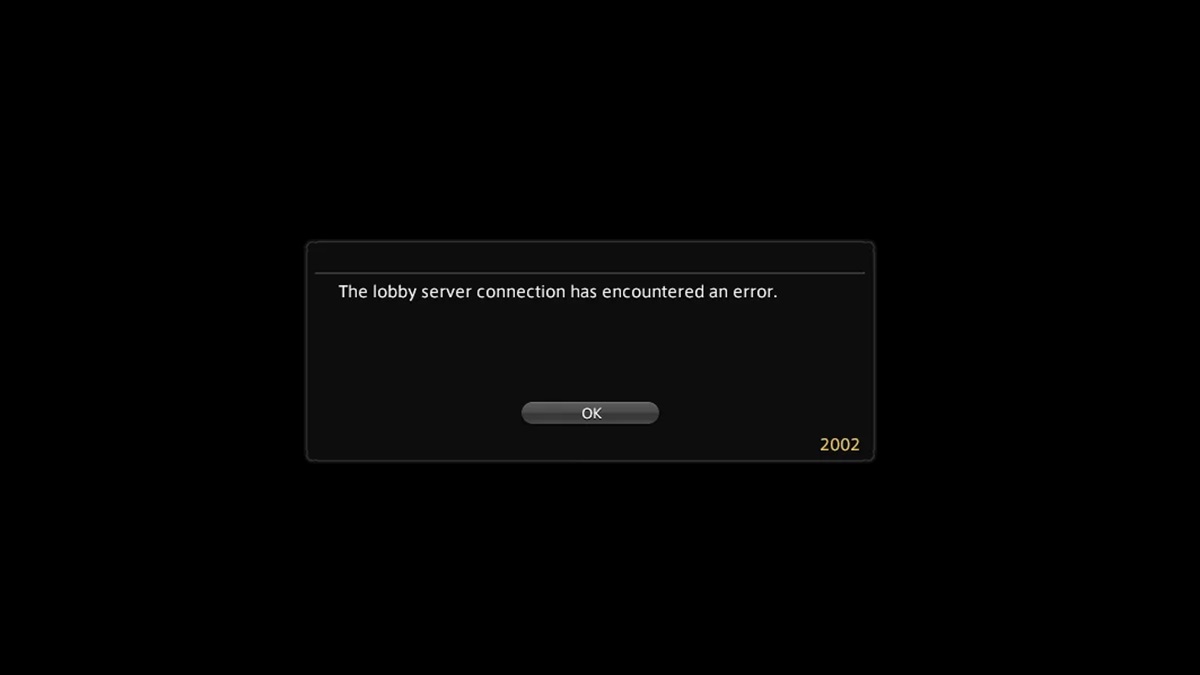
Naturally, many players trying to log in at the same time will cause servers to react much slower than usual and, of course, lobbies to be the first to start acting up. With the 2002 error, basically the server ensures that the lobby won’t be overcrowded and the server can avoid being too lagged or even crashing. So what can you do to fix it?
How to fix Final Fantasy XIV error code 2002
First of all, you want to make sure the problem is not on the servers’ side. To do that, you can check the server status by going to this website. If all the servers are in the green status, then things seem to be working fine. Still, that doesn’t mean that you won’t get the error, but at least you know you won’t need to wait for technical maintenance to be finished.
Restart your router
This is a simple fix that we recommend doing to make sure your connection does not have any issues. Turn off and unplug your router, then let it rest for a couple of minutes before plugging it back in again. You might also want to restart your PC after this, in case you have not done so already.
Renew your IP address and DNS
This is a process that simply refreshes your IP address and DNS, to make sure your connection is up and running. Follow these steps.
- Press the Windows key + R
- Type cmd.exe then hit enter
- In the screen that opens, first type “ipconfig /release” then enter.
- Now type “ipconfig /flushdns” then press enter.
- Finally, type “ipconfig /renew” then press enter.
Use a standard DNS
You can try to use a standard Google DNS to make sure your internet options are being configured correctly. Follow these steps.
- Head to the Windows Control Panel.
- Now click on “Network and Internet”, then on “Network and Sharing Center” and finally on “Change adapter settings” in the list on the left.
- Right-click on the connection you are currently using (with the green connection) and select “Properties”.
- You will see a list of items in use by the connection, scroll to the “Internet Protocol Version 4 (TCP/IPv4)”, right-click then select “Properties”.
- In the following screen, select “Use the following DNS server addresses”.
- Input “8.8.8.8” as the preferred DNS server and “8.8.4.4” as the Alternate DNS Server.
- Click OK and reboot your router and computer.
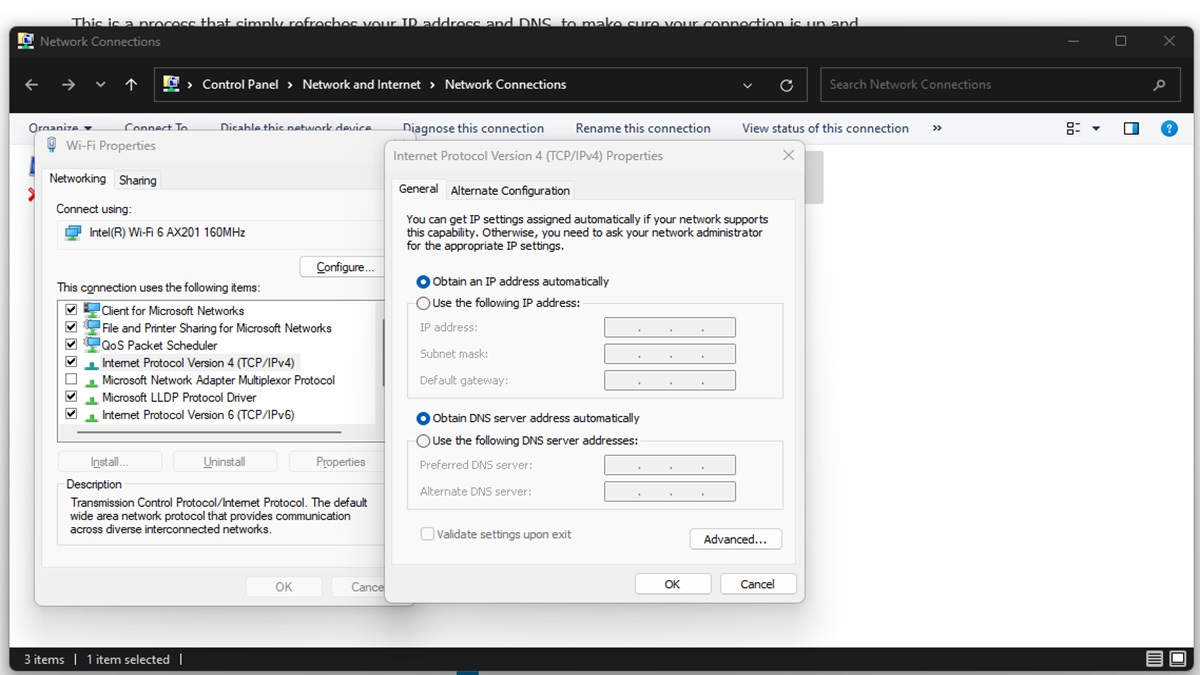
Add Final Fantasy XIV to your firewall exceptions
If you are using a firewall, such as Windows Defender, you want to make sure Final Fantasy XIV is among the exception rules, otherwise, the game won’t be allowed to communicate with the internet. Follow these steps.
- Head to the Windows Firewall app.
- Click on “Allow an app to communicate through Windows Defender Firewall” from the list on the left.
- Click on “change settings” in the upper right, then on “Allow another app”.
- Select the game from the folder that you have installed it in.
- Click “Add” and select both “Private” and “Public” in the tab.
- Click OK and restart the game.
Change Data Center
If all of these options still haven’t worked, as a last resort it is possible to change your local Data center. This will allow you to try to connect to a less populated World, even though it is not a choice we would recommend as it can be quite a long process and not even guaranteed to solve your issue. To initiate the process, select the character on the main login screen and then select the “visit another data center” option. The game will show you which data centers you can visit at this time, note that the transfer might take a while.





Published: Jan 6, 2025 11:30 am