At long last, Fallout London is available, and getting to explore a new, carefully crafted piece of Fallout content is just the best.
Naturally, I wanted to install the mod on my Steam Deck to play it wherever I go. As anyone who’s played the mod can tell you, Fallout London is a bit buggy and prone to crashing, but that didn’t dissuade me from diving into the Steam Deck install.
Reader, it should have. To be frank, installing Fallout London onto a Steam Deck, at least right now, is a total pain. The process is long and arduous, and the reward at the end is a noticeably worse experience than simply playing the game on PC. But if you, like me, just want to give it a go anyway, here’s how you can install Fallout London on your Steam Deck.

Downgrading Fallout 4 on Steam Deck
- Boot up your Steam Deck and install Fallout 4 and its DLC. Now you need to downgrade the game.
- Switch the Steam Deck to Desktop Mode via the power options
- Via your browser, download the Fallout London Downgrader for Linux from github.
- Extra the FOLON Downgrader to your Downloads folder
- Right click on the newly extracted FOLON-Downgrader and click on “Properties”
- Click on “Permissions” and check the box next to “is executable,” so you’ll be able to run the downgrader
- Go back to your Downloads folder, right click anywhere, and select “Open in Terminal”
- Type “./FOLON-Downgrader” and hit enter
- When the Downgrader opens, select your Fallout 4 folder, typically the path is: “/home/deck/.steam/steam/steamapps/common/Fallout 4”
- Sign into your Steam account via the Downgrader and let the program run
How to set up Fallout London on Steam Deck
- Open a web browser, then download and install the Heroic Games Launcher
- Open the Heroic Games launcher, search for Fallout London and install it (you may need to sign into GOG or create an account before you can do this)
- On the Fallout London page in Heroic, click on the sliders setting icon
- Scroll down and click on “WINECFG,” then go to the Drives tab
- Add a new letter disk, like “D:,” then change the path to “/home/deck”
- Go back to the Fallout London page and launch the application
- Follow the installation instructions, using the same installation location that you selected for the Downgrader. While using the installer, you may need to check “Show Hidden Files” to get to the right location via the new disk you set up.
Now you’ve got the game installed. You just need to shuffle around some files and get a custom Ini file, and you’ll be ready to go.
- Copy the files from “/home/deck/Games/Heroic/Fallout London/__AppData” to “/home/deck/.steam/steam/steamapps/compatdata/377160/pfx/drive_c/users/steamuser/AppData/Local/Fallout4”
- Download this Ini file (special thanks to Krupar101) from github, and put it here: “/home/deck/.steam/steam/steamapps/compatdata/377160/pfx/drive_c/users/steamuser/Documents/My Games/Fallout4”
- You’re ready to go! If you go to your main Fallout 4 folder, you should see a file called “Fallout4Launcher.exe.” Rename that to something innocuous and look for a file called “f4se_loader.exe.” Change that file’s name to “Fallout4Launcher.exe,” and you’ll be able to launch Fallout London from the Steam app.
Whew, that was a bit like running a marathon. The good news is that now Fallout London is up and running. The bad news is that you’ll need to install one more mod to get the game to run more smoothly (and even then it’s liable to crash pretty frequently).
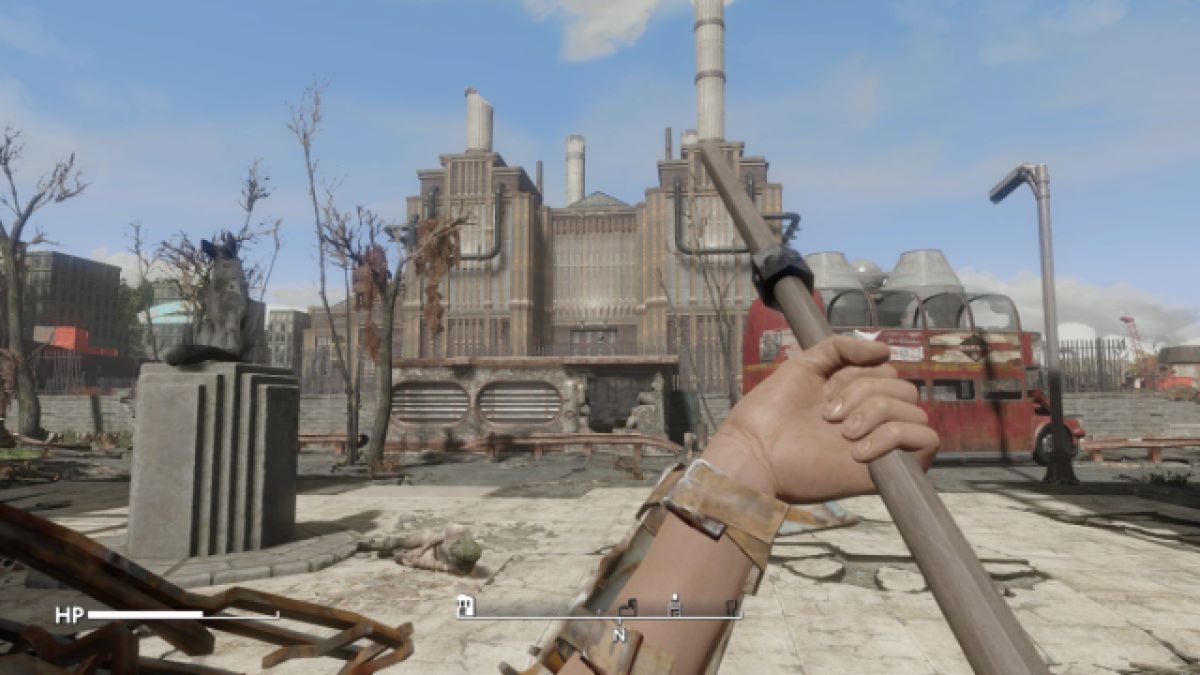
How to make Fallout London run better on Steam Deck
The Buffout 4 mod is going to help make your copy of Fallout London not crash every 30 seconds.
- Download the mod from its Nexus Mods page
- Extract the files
- Copy the “Buffout 4” folder and the “Buffout4.dll” and “Buffout4_preload.txt”
- Navigate to your primary Fallout 4 folder, then follow this path “Data/F4SE/plugins”
- Paste the files
There you have it. I can’t guarantee that the game will run perfectly for you, but hopefully this will at least sustain you until the next time you’re sitting at your desktop.














Published: Aug 1, 2024 09:51 am