The highly anticipated free to play shooter XDefiant has released, and a swarm of players are trying to jump in and try it out. This has led to some server stability issues early in the launch that have plagued XDefiant with pesky errors and server messages. Here is how to fix the XDefiant Unable to Find Match – Playlist Not Found error that can occur.
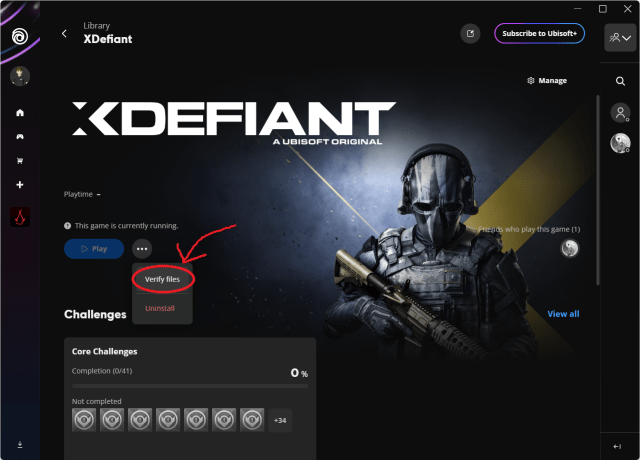
How to fix Unable to Find Match error
The Unable to Find Match – Playlist Not Found means your game client had trouble finding the matchmaking servers in XDefiant. The fix for this error depends on if it’s caused by server problems or something locally on your end.
As of May 21, with XDefiant just now going live, the servers have been extremely overloaded by the mass of players trying to jump in and try out the game at once. This has caused the servers to constantly get swamped down and struggle to allow new connections, essentially resulting in the error. Unfortunately, the only fix here is to wait out the server congestion. To help the issue, try connecting every 5-10 minutes instead of spam-retrying every time you get the error message, which adds to the congestion.
Once the servers return to a working state, if you find yourself still getting the Unable to Find Match – Playlist Not Found error on XDefiant, here are some fixes:
- Double check that XDefiant servers aren’t down. Server downtime can lead to this error frequently.
- Make sure you’re on the latest version of XDefiant. If there is a version mismatch, this error can occur. Completely exit the game and restart to try and force an update.
- Ensure you have a stable internet connection. Check with your ISP to make sure there is not an outage in your area.
- Switch from Wireless to Wired. Sometimes Wireless connections can prove too spotty to allow a persistent secure connection in an always-online game like XDefiant.
- Verify your game files. File corruption can trigger the Unable to Find Match Error. To verify your game files, open the Ubisoft Connect Launcher, go to XDefiant, click the three dots then go to Verify Files.





Published: May 21, 2024 12:57 pm