Perhaps the greatest appeal of Fortnite is the ability to pay Epic Games copious amounts of money for an ever-shifting array of skins. Be it Marvel or Avatar: The Last Airbender, you’re bound to spy on a character you’re willing to part with your cash for. With the transaction complete, it’s time to show off your sweet new skin. Here’s how to change your Fortnite character.
Changing one digital action figure for another
Once you’ve launched Fortnite, you’ll see the menu bar at the top. Select “Locker” and you’ll be taken to the hub for everything you’ve purchased, from characters to Lego kits. The main options we’re concerned with are at the top of the column on the left under “Character,” which is comprised of six options:
- Outfit
- Your character and whatever skin options available to them.
- Back Bling
- The item that sits on your back.
- Pickaxe
- The melee tool is used for breaking down items and cracking skulls.
- Glider
- After jumping from a flying bus, you’ll want a glider to slow your descent.
- Contrail
- There’s falling and then there’s falling with style. Contrails apply special effects when soaring through the sky.
- Aura
- How will the people know you’re killing it in Fortnite Festival unless you have a special visual effect that pops on to tell them?
Selecting each of the icons for the six categories allows you to custom-create what is effectively a loadout. Selecting “Save Character” will allow you to save the loadout to one of 100 slots. With the changes to what characters and items can appear in each activity, you’ll see what modes each item can appear in. This makes it easy enough to make a character loadout for each activity.
So, if you find that Jynx does great in Battle Royale but underperforms in Rocket Racing, you can make a lucky loadout for each. After building your character, selecting any activity will still give the “Locker” option at the top, allowing you to quickly change between your saved loadouts.
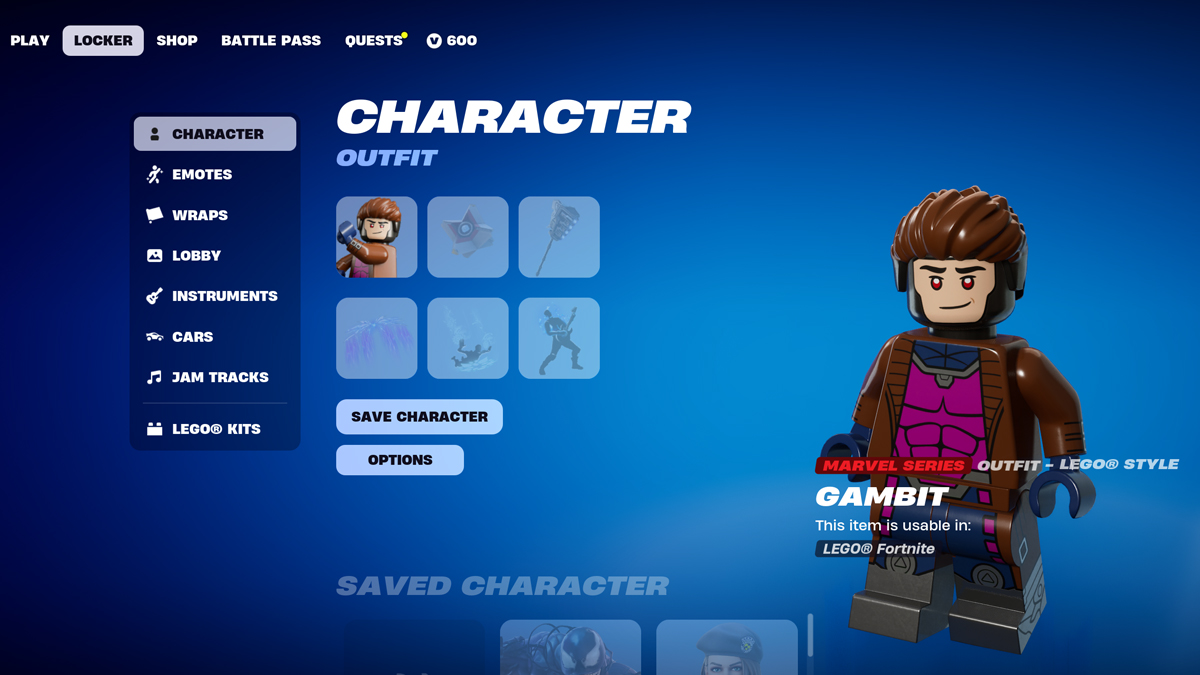
Everything Else
Moving down the column under “Locker,” you have the remaining options:
- Emotes
- From dances to reactions, Emotes are a vital part of communication.
- Wraps
- Wraps are decorative skins for your weapons and the speed boat.
- Lobby
- Banner: The icon over your head.
- Lobby Music: The dulcet tones that get you in the zone before a match.
- Loading Screen: Replace the seasonal screens with a personal favorite.
- Instruments
- Usable primarily in Fortnite Festival, these are the instruments your character will be using while performing.
- Cars
- Build your custom car for Rocket Racing using a mix of the following parts: Body, Decal, Wheels, Trail, and Boost.
- Jam Tracks
- Much like songs in Rock Band, these tracks can be purchased and played in Fortnite Festival.
- Lego Kits
- Manage your purchased Lego kits for use in Lego Fortnite.
These selections aren’t tied to your character loadout, but rather their own. It’s a bit confusing as to why it’s not all bundled together, but that’s the way it is for now. Much like changing your Character preset from the Locker, you can swap the presets for these additional options.













Published: Apr 12, 2024 12:19 pm