It’s frustrating when the Baldur’s Gate 3 UI goes missing. You’re in the middle of a battle and then poof: it’s gone. Thankfully, there are a few ways to fix it. Here’s how to bring back Baldur’s Gate 3‘s UI during these scenarios.
Maybe you pressed the wrong button
It may sound silly, but the Baldur’s Gate 3 UI can actually disappear after you simply press a key. By default, the hide UI key is set to F10. If your fingers slipped, press it to bring back your beloved UI.
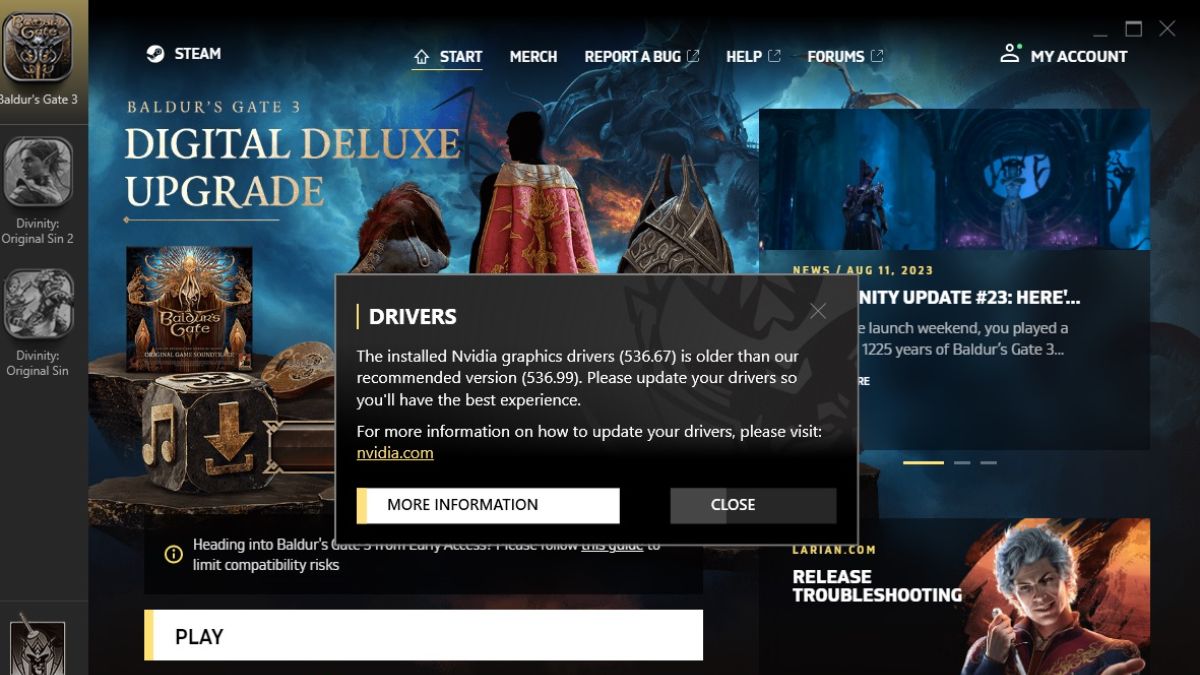
Further solutions for disappearing Baldur’s Gate 3 UI
If you’re still having issues with disappearing Baldur’s Gate 3 UI, there’s another easy solution. Press F5 to quick save your game and then tap F8 to quick load your progress. If you’re lucky, your game’s UI should be back to normal and you’re right back to where you were.
Unfortunately, that may not fix your issue. You may have to try other measures. Whenever you boot up the game, the launcher annoyingly tells you your graphics card driver is out of date. This time, you should follow its advice. Click “More Information.” It takes you to the driver website for your graphics card manufacturer. If you have an NVIDIA graphics card, you should download GeForce Experience. It’s an easier way to update your driver, and you don’t have to memorize the graphics card you have.
Still having trouble with the Baldur’s Gate 3 UI? Well, you can check the integrity of the game’s files. Go to the Steam library and right-click on Baldur’s Gate 3. Next, click on “Properties.” After that, head to “Installed Files” and then click “Verify Integrity of Game Files.” Hopefully, that fixes your UI woes. You may want to uninstall any mods in case they’re messing up the game as well.













Published: Aug 15, 2023 07:27 am