This is the Framemeister, it’s so bad
[I’m already out of HDMI ports on my TV, but able to think has literally every console under the sun connected to a TV. Get schooled on all the different cables and video signals you need to get even the blockiest of sprites going to a native 1080! ~Marcel]
Over the past few weeks I’ve been in the process of hooking up all my consoles to my main entertainment center. My goal was to have every system in one place, outputting in the highest possible quality. Making that happen turned out to be a lot more complicated than I expected. I ended up having to take a crash course in analog video with a metaphorical undergrad in the technical idiosyncrasies of old consoles.
Even though it wasn’t easy, I had a lot of fun learning this stuff and putting my newfound knowledge into practice. It was a satisfying experience so I’ve decided to share what I’ve learned with you. Hopefully you’ll find it interesting too and maybe I’ll even be able to help you with setting up your old systems.
Above is my current setup with every console labeled. It’s done except for a couple things that are still in the mail. I’ve listed everything that’s hooked up below. Rest assured, we’ll be covering all of it.
Nintendo:
NES
SNES
N64
GameCube w/ Game Boy Player
Wii U
Switch
Sega:
Genesis
Saturn
Dreamcast
Sony:
PS2
PS3
PlayStation TV (PS Vita TV)
PS4 Pro
Microsoft:
Xbox
Xbox 360
Xbox One
That’s a total of 16 systems from four manufacturers spanning nearly 32 years of gaming history, all hooked up to a 1080p TV via a 5.1 surround sound system. So how did I accomplish this? The short answer is some cables, a Framemeister, and an HDMI Switch box. However, that doesn’t even begin to scratch the surface of what it really took. Buckle in boys and girls, things are about to get technical.
Before we start though, there are some basic things you’ll need to know in order to follow what I’m talking about later on. I’m going to start by going over the six A/V cables I’ll be referencing throughout this article in order of ascending video quality. Feel free to skip this section if you’re already familiar with them.

Coaxial: This is a single cable that transmits both video and audio. It looks like hot garbage.

Composite: Video is transmitted through the yellow cable while high quality stereo audio is sent through red and white ones. The video quality kinda sucks but it isn’t as bad as coax.

S-Video: While this looks like a single cable, it actually has four prongs that each transmit a different signal. Two are for video and two are for audio. There’s a significant increase in video quality over composite. It looks good enough to satisfy most people.

RGB: This transmits the video signal in three parts with a fourth signal to tell the box how to sync them together (more on that later). This cable produces the best SD video you can get. It’s the cable you should use if your console supports it.

Component: This also transmits the video signal through three cables but doesn’t require a fourth signal to sync them up. It can output 720p and 1080i resolutions. It also uses the same red and white audio cables as composite, although sometimes these are removed in favor of a TOSLINK optical audio cable which is capable of surround sound.

HDMI: You know what HDMI is.

Now it’s time to explain what a Framemeister is. A Framemeister is an upscaler unit specifically designed to make retro consoles look as good as they possibly can and output them over HDMI so they can be played on a modern TV. It has a myriad of features that let you customize how the image is processed and includes an option to add scanlines for that old CRT feel. It’s a Japanese product but the menus can be changed to English.
The Framemeister has two HDMI ports, an RGB port, an s-video port, a composite video port, and a D-Terminal port. I’m using every port except the D-Terminal which is a Japanese video standard that nothing over here uses. I’ve heard you can get a component cable to D-Terminal converter but the only system in my setup that’s using component cables is the Xbox and it’s plugged directly into the surround sound system.
The only downside to the Framemeister is its price. When you factor in the necessary cables on top of the unit itself, the Framemeister is going to run you around $400. It has a superb reputation but even so, I was terrified that I’d be disappointed with it. Those fears proved to be completely unfounded. Once I got it up and running, it blew my freaking mind. With RGB cables, the Framemeister makes every sprite based game look like it’s being outputed in native 1080p. Here’s the full sized version of the header image so you can get an idea of just how good it makes things look.
Still, $400 is a lot to drop just to make old games look good and most people won’t be willing or able to do it. Thankfully there are less expensive ways to get RGB working on an HDTV. There are SCART to HDMI converter from Amazon for around $35 that’ll convert RGB into a digital signal your TV will accept. These products claim to upscale the image to 1080p but they don’t hold a candle to the quality the Framemeister puts out. Still, it’s a reasonably priced alternative and most people will be happy with the results.
If you are interested in taking the plunge and investing in a Framemeister, I highly recommend getting it from Solaris Japan. They’re a licensed distributor and they have the lowest prices. It’s where I got mine and I was very impressed with them.
Now that we’ve covered the basics; it’s time to move on to how to actually hook up the systems.
I’ll start with the easy stuff first. The Wii U, Switch, PS3, PlayStation TV, PS4 Pro, Xbox 360, and Xbox One all output HDMI so they work hassle free with modern hardware. My surround sound system has four HDMI in ports. The first three are occupied by the current-gen systems (PS4 Pro, Xbox One, and Switch) while the fourth contains the Framemeister. The other systems are hooked up to a 5-port HDMI switch box which is routed through the Framemeister’s HDMI in port. I then have the Framemeister set to just pass the signal through to the surround sound system. The surround sound system then sends the video to the TV via HDMI while the audio is pumped through its speakers. Simple enough, right?

Here’s where we go analog and things start getting complicated. I’ll begin with the consoles that are outputting RGB. RGB is transmitted from the consoles via a SCART cable which requires a converter dongle to work with the Framemeister. Unfortunately, I’ve yet to acquire a SCART switch box so I have to switch the cables every time I want to use a different system.
SCART cables have multiple variations and it takes a bit of work to wrap your head around them, but I’m going to try to teach the basics. There are two formats; EuroSCART and JP21. EuroSCART is the European standard and JP21 is the Japanese standard. While they both look exactly the same, they’re wired differently and aren’t interchangeable. Do NOT mix them. I’ve heard doing so can damage your equipment. EuroSCART is the most commonly available so I recommend just sticking with that format for everything.
Now that we understand the two types of SCART cables, it’s time to move on to sync (that’s the fourth signal that tells the receiver how to put the other three video signals together). There are three types of sync: Composite Sync (csync), Sync on Luma, and Sync on Composite. You should stick with either Composite Sync (csync) or Sync on Luma. Both of those have the same superb video quality so you won’t be able to tell the difference.
Avoid using Sync on Composite if you can. If you do use it, you have to make sure the cable is extremely well insulated because it’s very sensitive to electrical interference and that will cause image distortion. It’s not worth the hassle when you have two other formats that work better. It should be noted that the Sega Saturn, PS1 and PS2 won’t accept Composite Sync (csync) so you’ll have to make sure you get Sync on Luma for those.
That may seem overwhelming but you should be fine with whatever cable you buy. I bought my SNES, Genesis, and Saturn cables, as well as the SCART to Framemeister converter from RetroGamingCables.co.uk and I got the PlayStation cable from Amazon. Retro Gaming Cables make fantastic products and can be trusted 100% but you should always check the reviews if you buy from anywhere else. This isn’t HDMI where all the cables are basically the same. Quality actually matters with SCART and you get what you pay for.
Now that we have a basic understanding of RGB cables, lets talk about how to hook them up to the consoles. The Master System, Genesis, Saturn, PlayStation, and PlayStation 2 offer fantastic RGB quality right out of the box. Just plug the cable in and you’re good to go (as long as you remember to use Sync on Luma with the last three). Unfortunately you’re going to have to jump through some hoops to get them working with other consoles.
The original model SNES has native RGB output but it looks like crap. Midway through the SNES’ lifecycle, Nintendo did a cost cutting redesign of the systems internals and that outputs a much higher quality RGB signal. This revision is known as the 1CHIP board. The problem is that the only way to tell if a console has a 1CHIP board is to take it apart and check. Your best bet is to buy one off eBay from a seller that’s already confirmed it’s a 1CHIP board. The 1CHIP board had three redesigns and each one has slightly better RGB quality. Thankfully the difference is so minute that you’d only be able to tell if you were looking at them side by side and even then you’ll have to squint.

Lucky for us, there’s another model of the SNES that has the best RGB output of them all: the SNES Mini. The only problem is you need to install a mod chip for it to output RGB (and S-Video). It’s not very difficult to install, I did it myself, but it does involve taking the system apart and doing some soldering. I bought my mod chip from a guy who goes by the name of Voultar. He invented the chip and sells them on his website (they’re out of stock at the moment). Here’s a link to his store page and here’s a link to a video of him installing it so you can see if it’s something you’re comfortable doing yourself. The mod chip also lets you add support for s-video but I didn’t bother hooking that up.
If you don’t feel comfortable installing it yourself, I recommend either getting one of the regular one-chip models or buying a premodded mini from eBay. Just be sure the person you’re buying it from has a good reputation and knows what they’re doing. Some eBayers don’t know how to solder and you don’t want to waste your money on a poorly modded system. Check their feedback and see if there’s a picture of the mod chip installed.
I know this is a lot of work but the SNES is the greatest system of all time and I feel it deserves the best video quality possible. Here’s an off-screen picture of what my RGB modded SNES mini looks like after being upscaled to 1080p by the Framemeister. It should be noted that the colors are more vivid in person.
I think the results speak for themselves. (click the picture for a high res version)

Now let’s move the NES. The NES only outputs composite video with one channel of audio. It can be modded to do more but we’ll get to that in a moment. If you’re like me and don’t have a video mod installed, you’ll need to buy a high quality composite cable. Make sure it has simulated stereo, otherwise the sound will only come out of one speaker. This is the one I use.
If you want higher video quality, you’re going to need a modded console. Unlike Voultar’s SNES Mini mod, you’re not going to be able to install any of these yourself. You’ll have to either buy a system premodded or pay someone to mod it for you. There are two video mods worth considering, the RGB mod that adds the standard Nintendo AV out port to the back of the console, and the Hi-Def NES mod that adds an HDMI port to the system. They’re both expensive, the latter more so, but you’re getting a massive increase in video quality. With a Framemeister, they look about the same but the Hi-Def NES offers more features.
As well as offering all the features of the RGB mod such as enhanced color palettes, it has a myriad of its own, such as being able to adjust the overscan and add pixel perfect scanlines. It also outputs video in either 480p, 720p, or 1080p. The problem is it’s extremely expensive. The parts alone cost nearly $150 and it’s an extremely difficult mod to install. It involves removing chips from the circuit board, bending wires, drilling holes and is just complicated as all get out. You’ll be paying a lot for the service. You can buy a premodded console but that’ll run you between $400 and $500. As cool as this is, I’d stick with an RGB modded system. It’s several hundred dollars cheaper and the Framemeister will make it look just as good.

Before we move on, there’s one more NES mod I’d like to address. It’s called Blinking Light Win and it’ll make it so you never have to blow into your cartridges again. Just put the game in and it’ll work perfectly every single time. It even circumvents the NES’ region lock so you can play import games and it’s so easy to install a child could do it. All you need is working knowledge of a screwdriver and you’re set. You can pick one up from Arcade Works for $30. Once it’s installed, you won’t know how you ever lived without it.

Let’s move on to the N64. I adore this console. It played a large part of my childhood and holds a special place in my heart. That’s why I was so upset when I found out it’s the hardest console to get good video out. The N64 doesn’t support RGB so the best quality you can get out of an unmodded console is S-Video. It’s what I’m currently using but there’s actually very little difference between it and Composite because For some reason, Nintendo decided adding two layers of anti-aliasing to a 240p image was a good idea. It wasn’t. It makes the image blurry and washes out the colors.
You can install a mod to add RGB output but, while it will improve the image quality, it isn’t anywhere near as dramatic as the other systems due to the stupid anti-aliasing. Seriously Nintendo, why on earth did you do this? No amount of AA is going to make 240p look smooth. All it does is makes it look like someone smeared Vaseline all over the screen. It’s freaking hideous and I hate it.
Thankfully there’re a couple ways to fix it. You can also use a Game Shark code to remove one of the AA passes but it’s not the one that does the most damage. I doesn’t fix the dull colors and the image is still a bit blurry. Plus each game has its own code you have to enter and not every game has one. Thankfully there’s another solution that fixes everything.

It’s called the Ultra HDMI mod and it’s amazing. Like the Hi-Def NES mod, this is expensive and difficult to install but this time the difference is actually worth it. It makes it look like a different system. The colors are brighter, the pixels are sharper and 2D images are as crisp as the day is long. Best of all, you can actually get rid of the anti-aliasing! It’s as big a difference as going from composite to RGB on the SNES. I just bought one but it won’t arrive until after this article is posted so I’ll leave a comment with my impressions of it once I get it and have had a chance to test it out.

The final Nintendo system on the list is the good old GameCube. Thankfully this time no mods are required to get the best image quality. It has the same Nintendo AV port as the SNES and N64 but they also added a digital out port. This was removed from later model systems but it’s easy enough to find one with it in it.
For the longest time the only way to get the best picture quality was with the official Nintendo component cables. These were originally only available from Nintendo’s online store and are now extremely rare. You can expect to pay between $200 and $300 dollars for them. Yes, you read that right. Check eBay if you don’t believe me.
Thankfully we finally have another option. A modder has created a dongle that plugs right into the system’s digital out port and lets you use an HDMI cable. He’s charging $100 for it, which isn’t bad considering the price of the alternative and that he makes each one by hand. There’s a massive waiting list to get one but this is the best video quality you’re going to get from the system. Here’s a link to the guy’s website if you want to add your name to the waiting list.
Right now I’m using the same S-Video cable that I’ve got hooked up to the N64 (the systems are right next to each other so I just switch the cable back and forth). It actually looks really nice piped through the Framemeister and I’d definitely recommend using it for your setup. It’s actually so good that I’m actually thinking it might not be worth dropping $100 on the HDMI dongle.

Now that we’re done with the Nintendo consoles, let’s tackle the final one from Sega. The Dreamcast is adored by many but it’s kind of a pain in the ass to make it look good. It’s the only console to my knowledge where the best video output is VGA. VGA is a computer monitor standard so it’s a little odd Sega decided to offer it as an option, especially when there are a few games that don’t support it.
I can’t fault them for the decision though. I just upgraded to it from composite and the increase in image clarity and color vividness was staggering. I’m using a Retro-Bit Dreamcast VGA Cable plugged into a VGA to HDMI converter box. If you have a Dreamcast and you’re still using composite cables, you owe it to yourself to do this. It’s a night and day difference.

Last but not least, we’ve got the system I consider to be the spiritual successor to the Dreamcast; the Xbox. This one is easy. All you need to get the best video quality out of this is the official Xbox High Definition AV Pack. This allows 480p, 720p, and 1080i video output over component cables and has an optical audio port for surround sound. You can pick up a used one for less than $50 or get it new for around $100. You also can get component cables that plug into the back of the system but they don’t offer surround sound and the ones I have didn’t work with some games. Jet Set Radio Future was so messed up that you couldn’t even tell what was supposed to be on screen and that’s my favorite game on the system.
There’s also an Advanced AV Pack which has composite and s-video as well as an optical audio out port. It looks very similar to the High Definition AV Pack so make sure you pay attention and don’t confuse the two when you go to buy the HD one. Here’s a picture showing the difference:

With that, we’ve finally covered everything I’ve got hooked up to my TV. We’re almost done but before I wrap this up, I’d like to touch on the systems I own but haven’t hooked up. These are: the Sega Master System, Turbografx 16, Atari 2600, and Intellivision.
The Master System will be the easiest of these to set up. Sega was really good about supporting RGB so all it needs is a SCART cable and it’s set. The reason I didn’t bother setting it up is because I don’t have any good games for it yet and there isn’t room for it.
The Turbografx 16 will be the second easiest to set up. It only outputs coaxial but there’s a chip that you can plug into the expansion port on the back of the system to give it RGB output. As with the Master System, I don’t own any games that are worth going through the effort of setting it up. The chip is also a bit pricey and it takes up the port that’s used for attaching the Turbografx CD, so if I ever get one of those I’ll be stuck using coax. The system is capable of producing some really nice looking graphics so it’s a shame the only video option is the worst one out there.
The 2600 and Intellivision would both require heavy modification to get working on my modern setup. They also both output coaxial but they were released in the late 1970s so that’s to be expected. I wouldn’t want them hooked up to a modern setup anyway. In my opinion, those systems are best played on a CRT TV with the lowest possible video quality. The Angry Video Game Nerd said it best:

“I believe the only true way to play Atari is on an old piece of shit like that.”
And with that I’m bringing this article to a close. Thank you for taking the time to read it! I didn’t intend for it to be over 3800 words long but I enjoyed writing it. Hopefully you enjoyed it too. Feel free to give me your feedback in the comments and to point out any mistakes I made. I double checked some things but most of the information was drawn from memory so I wouldn’t be surprised if there are a few errors scattered in there.

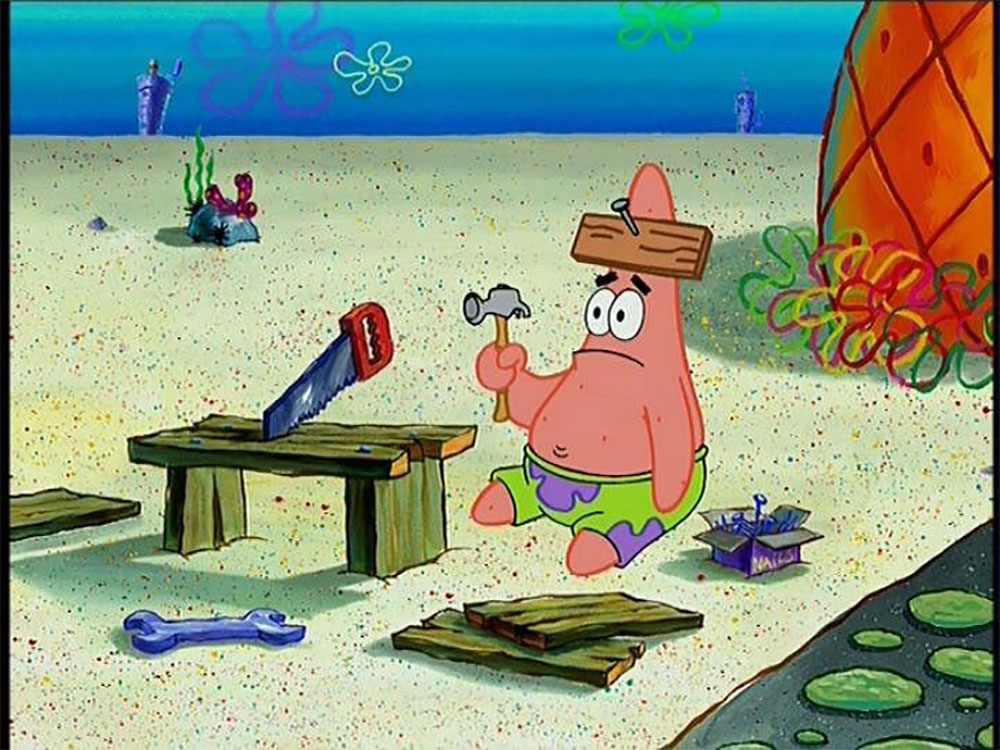








Published: Nov 17, 2017 06:00 pm